Top Visual Project Management Tools for 2025
- shems sheikh
- Jun 6
- 28 min read
Level Up Your Project Management with Visual Tools
Struggling to keep projects on track and teams aligned? Visual project management tools offer a solution. This listicle showcases 10 of the best visual project management tools available in 2025, including options like Trello, Asana, and Jira, to help you find the perfect fit. Discover how these tools can streamline workflows, improve collaboration, and boost productivity. From simple Kanban boards to robust Gantt charts, you'll find the ideal visual project management tool to meet your team's needs.
1. Beep
Beep is a powerful visual project management tool that revolutionizes website feedback and collaboration. It streamlines the review and iteration process by allowing teams to provide contextual feedback directly on live websites. Instead of relying on lengthy email chains, static screenshots, or time-consuming video calls, Beep enables users to pinpoint specific elements on a webpage and leave comments directly associated with them. This visual approach significantly reduces ambiguity and miscommunication, ensuring everyone is on the same page and accelerating the project lifecycle. This innovative approach to visual project management helps teams ship web projects up to 4 times faster, making it an invaluable asset in today's fast-paced development environment.
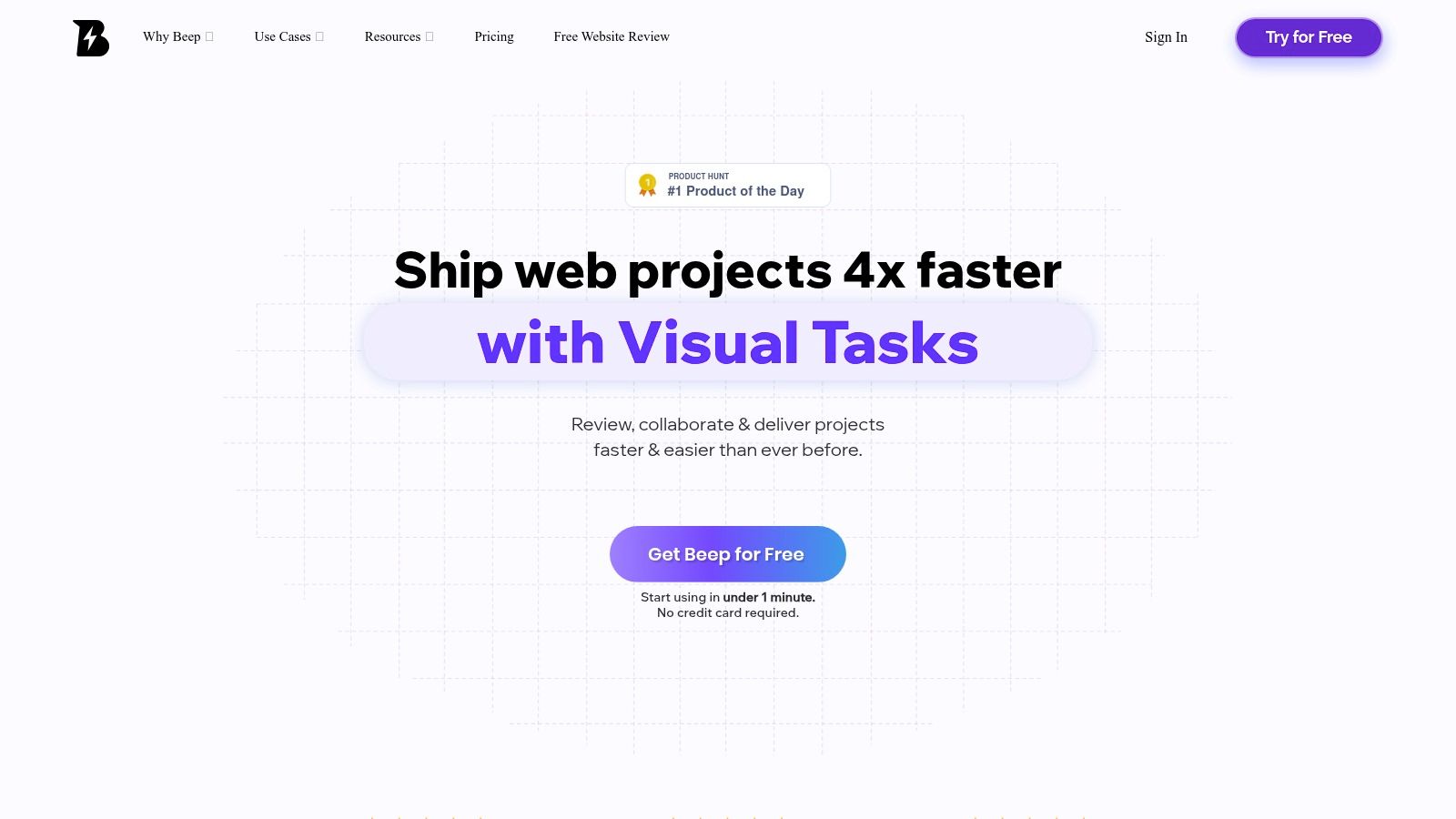
Imagine a scenario where a UX designer needs feedback on a new landing page. Traditionally, this might involve scheduling a meeting, sharing screen recordings, or circulating marked-up screenshots. With Beep, the designer simply shares a link to the live website. Team members can then click on specific elements, leave comments, and suggest changes directly within the context of the webpage. Beep automatically captures screenshots of the area being discussed, providing clear visual context for each piece of feedback. This eliminates the need for lengthy explanations and ensures everyone understands precisely what is being discussed.
Beep's integrated Kanban board further enhances its visual project management capabilities. Every piece of feedback automatically becomes a task on the board, ensuring nothing gets lost or forgotten. Teams can categorize, prioritize, and assign tasks, providing a clear overview of project progress. This visual representation of the feedback process helps teams stay organized and ensures everyone understands their responsibilities. For Product Managers, this offers a centralized hub for managing all website feedback, making it easier to track progress and prioritize tasks. UX/UI designers benefit from clear and actionable feedback directly related to their designs, reducing revisions and speeding up the design process. Developers can quickly understand exactly what changes need to be made, minimizing back-and-forth communication.
For marketing teams working on website updates, Beep provides a streamlined way to collaborate on content, design, and functionality. Remote teams, in particular, find immense value in Beep’s ability to facilitate clear, asynchronous communication, eliminating the need for time-zone dependent meetings and promoting efficient collaboration. Beep seamlessly integrates with popular project management tools like Slack, Jira, Zapier, and Notion. This integration allows teams to incorporate Beep into their existing workflows without disruption. For example, feedback left in Beep can automatically create Jira tickets or trigger notifications in Slack channels, keeping everyone informed and ensuring smooth project execution. While advanced integrations with some project management tools are still under development, the existing integrations already cover a wide range of popular platforms.
Setting up Beep is remarkably easy. You can get started in under a minute with no credit card required. This low barrier to entry makes it an attractive option for teams of all sizes looking to improve their website feedback process. While Beep might require a slight learning curve for teams used to traditional feedback methods, its intuitive interface and clear benefits quickly outweigh any initial adjustment period. Beep’s pricing is competitive and offers a range of plans to suit different team needs. Specific pricing information is available on their website. (Please note that pricing and plans can change, so it’s always best to verify the latest information directly on the Beep website). There are no specific technical requirements for using Beep beyond a web browser and internet connection.
Beep’s 4.9-star rating across various platforms, its recognition as Product Hunt’s #1 Product of the Day, and hundreds of positive testimonials from global teams all speak to its effectiveness and user-friendliness. Users consistently praise its intuitive interface, the clarity it brings to website feedback, and the substantial reduction in time wasted on unnecessary meetings and communication.
In conclusion, Beep offers a fresh and highly effective approach to visual project management, especially for web projects. Its ability to provide contextual feedback, combined with its integrated Kanban board and seamless integrations, makes it a valuable tool for any team looking to streamline their website development process and deliver projects faster and more efficiently. If your team is looking for a way to improve collaboration, reduce miscommunication, and accelerate project delivery, Beep is definitely worth exploring. You can check out Beep and get started at https://www.justbeepit.com.
2. Trello
Trello, a prominent player among visual project management tools, leverages the Kanban methodology to provide a flexible and collaborative workspace for teams. Utilizing a system of cards, lists, and boards, Trello empowers teams to organize, prioritize, and track project progress visually. Its intuitive interface and drag-and-drop functionality make it particularly appealing for small to medium-sized teams seeking a straightforward yet effective project management solution. Owned by Atlassian, Trello integrates seamlessly with a wide array of other tools, further enhancing its versatility. It’s a great choice for those looking to embrace a visual approach to managing projects.
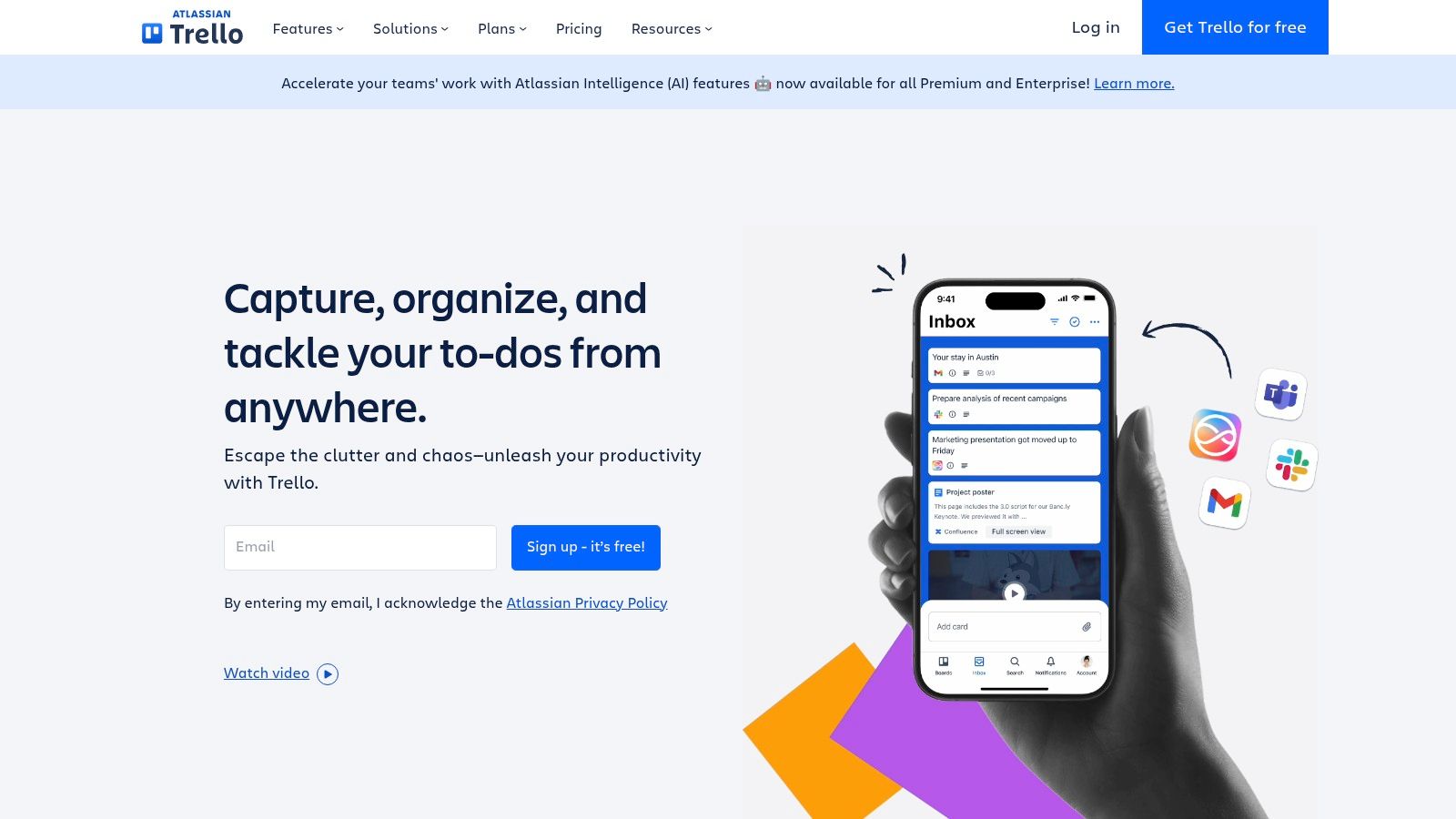
Trello earns its spot on this list due to its user-friendliness, robust free tier, and extensive integration capabilities. It's an ideal starting point for teams transitioning to visual project management. Whether you’re a product manager mapping out a new feature launch, a UX/UI designer collaborating on wireframes, a web developer tracking bugs, or a marketing team planning a campaign, Trello offers a shared perspective on project status. Remote teams, in particular, benefit from its real-time collaboration features, fostering a sense of connection and shared progress even when geographically dispersed.
One of Trello’s core strengths lies in its simplicity. The Kanban-style boards provide a clear overview of tasks, their assigned status (e.g., To Do, In Progress, Done), and who is responsible for each. Team members can easily move cards between lists as tasks progress, providing a dynamic representation of the workflow. This visual approach makes it easy to identify bottlenecks, anticipate potential delays, and ensure that everyone is on the same page. You can learn more about Trello and its Kanban implementation in this insightful article.
Trello’s “Power-Ups” extend its functionality by integrating with over 200 tools, including Slack, Google Drive, and Dropbox. This allows for seamless file sharing, communication, and automation. For instance, a team can automatically attach relevant files from Google Drive to a Trello card, eliminating the need for manual uploads. Furthermore, Trello’s “Butler” feature enables users to automate repetitive tasks, such as setting due dates or assigning tasks, freeing up valuable time for more strategic work.
While Trello excels in its simplicity and visual appeal, it does have some limitations. Its reporting and analytics capabilities are relatively basic, making it less suitable for projects requiring in-depth performance tracking. For complex projects with intricate dependencies and multiple timelines, Trello might feel limited. It lacks advanced features like Gantt charts, which are essential for visualizing project schedules and dependencies in more complex scenarios. Additionally, large projects with numerous cards and lists can make Trello boards feel cluttered and overwhelming.
Trello offers a free tier with generous features, making it accessible to even the smallest teams or individual users. Paid plans unlock additional features, such as unlimited boards, advanced checklists, and custom fields, catering to the needs of growing teams and larger organizations. The paid plans range from approximately $5 to $17.50 USD per user per month (pricing may vary). Trello’s technical requirements are minimal, requiring only a web browser or the mobile app (available for iOS and Android). This accessibility further contributes to its popularity among diverse teams.
For teams seeking a simple, visual, and collaborative project management tool, Trello is an excellent choice. Its intuitive interface, Kanban approach, and extensive integrations make it easy to get started and effectively manage projects. While it may not be suitable for complex projects demanding sophisticated reporting and features, Trello offers a valuable platform for visual project management, particularly for small to medium-sized teams embracing a collaborative and agile workflow. If your project demands more robust features, consider exploring alternatives like Asana or Monday.com, which offer more advanced functionalities like Gantt charts and detailed reporting, but often come with a steeper learning curve and higher price tag. For teams seeking a simple and effective way to visualize their workflow and enhance collaboration, Trello remains a compelling option.
3. Asana
Asana is a robust visual project management tool designed to streamline workflows and enhance team collaboration. Founded by Facebook co-founder Dustin Moskovitz, Asana provides a centralized platform for managing projects from initial concept to final delivery. Its multiple project views, including lists, boards (Kanban style), timelines (Gantt charts), and calendar views, make it a highly adaptable solution for various team sizes and project complexities, firmly placing it among the top visual project management tools available. Whether you're a product manager mapping out a new feature, a UX/UI designer tracking design iterations, a web developer managing sprints, or a marketing team coordinating campaigns, Asana offers the visual clarity needed to keep everyone on the same page.
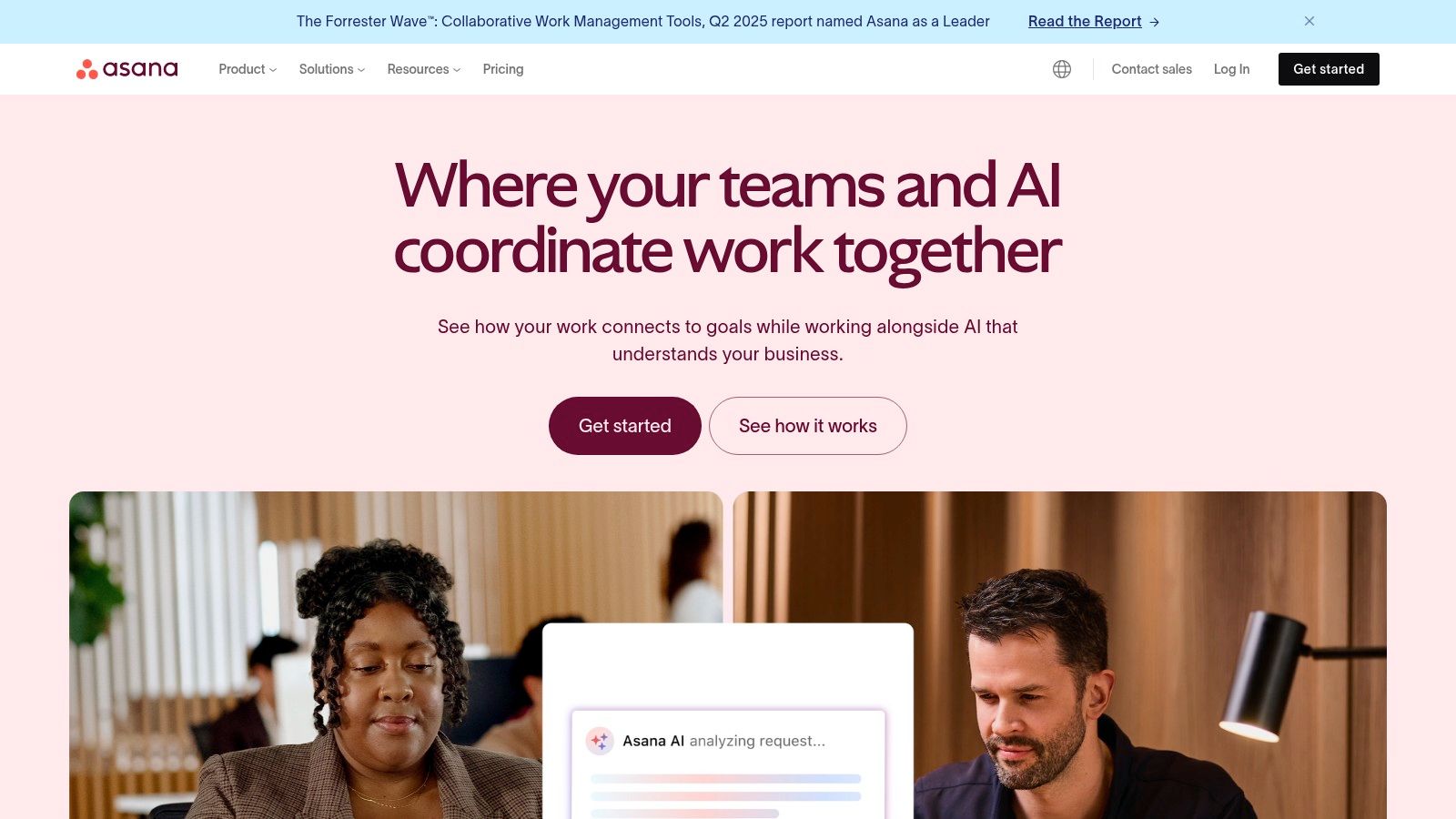
One of Asana's greatest strengths is its versatility. The multiple project views cater to different working styles and project needs. For example, a marketing team might prefer the Kanban-style board view to visualize the progress of their social media campaigns, while a development team might opt for the timeline view to track dependencies and milestones within a sprint. This flexibility ensures that teams can choose the visualization that best suits their workflow, maximizing efficiency and minimizing confusion. This adaptability makes it a valuable tool for remote teams, providing a shared visual workspace regardless of geographical location.
Asana's feature set extends beyond basic task management. Custom fields allow you to tailor Asana to your specific project requirements, adding data points like priority level, estimated effort, or client name directly to tasks. Project templates further streamline project setup by allowing you to pre-define tasks, assignees, and due dates for recurring projects. This significantly reduces the time spent on project initialization and ensures consistency across similar projects. The advanced search and reporting dashboards offer valuable insights into project progress and team performance. Goal tracking and portfolio management features provide a high-level overview of all ongoing initiatives, helping managers prioritize resources and track overall progress towards strategic objectives. For teams requiring more structured workflows, Asana offers automation features and approval processes to streamline repetitive tasks and ensure quality control.
Compared to similar visual project management tools like Trello and Monday.com, Asana offers a more comprehensive solution, particularly for larger teams and more complex projects. Trello excels in simplicity and ease of use, making it ideal for smaller teams and simpler projects. Monday.com, on the other hand, boasts a highly visual and customizable interface, but can become expensive for larger teams. Asana strikes a balance between functionality and usability, offering a robust set of features while remaining accessible to a broad range of users.
Implementing Asana is relatively straightforward. Start by creating a workspace for your organization and then create projects within that workspace. Define tasks, assign them to team members, set due dates, and choose the appropriate project view. Take advantage of the custom fields and project templates to tailor Asana to your specific needs. Encourage team members to actively use Asana for communication and updates to maximize the benefits of centralized project management.
Asana offers a powerful free tier for teams up to 15 members, making it an attractive option for startups and small businesses. Paid plans unlock additional features like advanced reporting, workflow automation, and priority support. The premium plan is suitable for larger teams requiring more advanced features, while the business plan caters to organizations needing enterprise-grade features like portfolios, goals, and custom branding. Asana is a cloud-based platform accessible through web browsers and mobile apps (iOS and Android), making it readily available across devices. While Asana integrates with numerous third-party tools, it's worth noting that time tracking requires a third-party integration. Furthermore, while Asana offers a good level of customization, enterprise-level tools might provide more granular control. New users might also find the initial learning curve slightly steep due to the platform's extensive features.
Despite these minor drawbacks, Asana remains a powerful and versatile visual project management tool, offering a comprehensive solution for teams of all sizes. Its multiple project views, powerful features, and generous free tier make it a strong contender in the visual project management landscape. You can explore Asana and its features further at https://asana.com.
4. Monday.com
Monday.com stands out among visual project management tools for its highly adaptable and visually appealing work operating system. It empowers teams to craft bespoke workflows and oversee projects using intuitive, color-coded boards, making complex projects more manageable and transparent. This robust platform excels at visual project management through customizable dashboards, charts, and timeline views, catering to diverse industries and team sizes, from small startups to large corporations. Whether you're a product manager mapping out a new feature launch, a UX/UI designer collaborating on wireframes, a web developer tracking sprints, or a marketing team orchestrating a campaign, Monday.com offers a central hub for planning, executing, and monitoring progress.
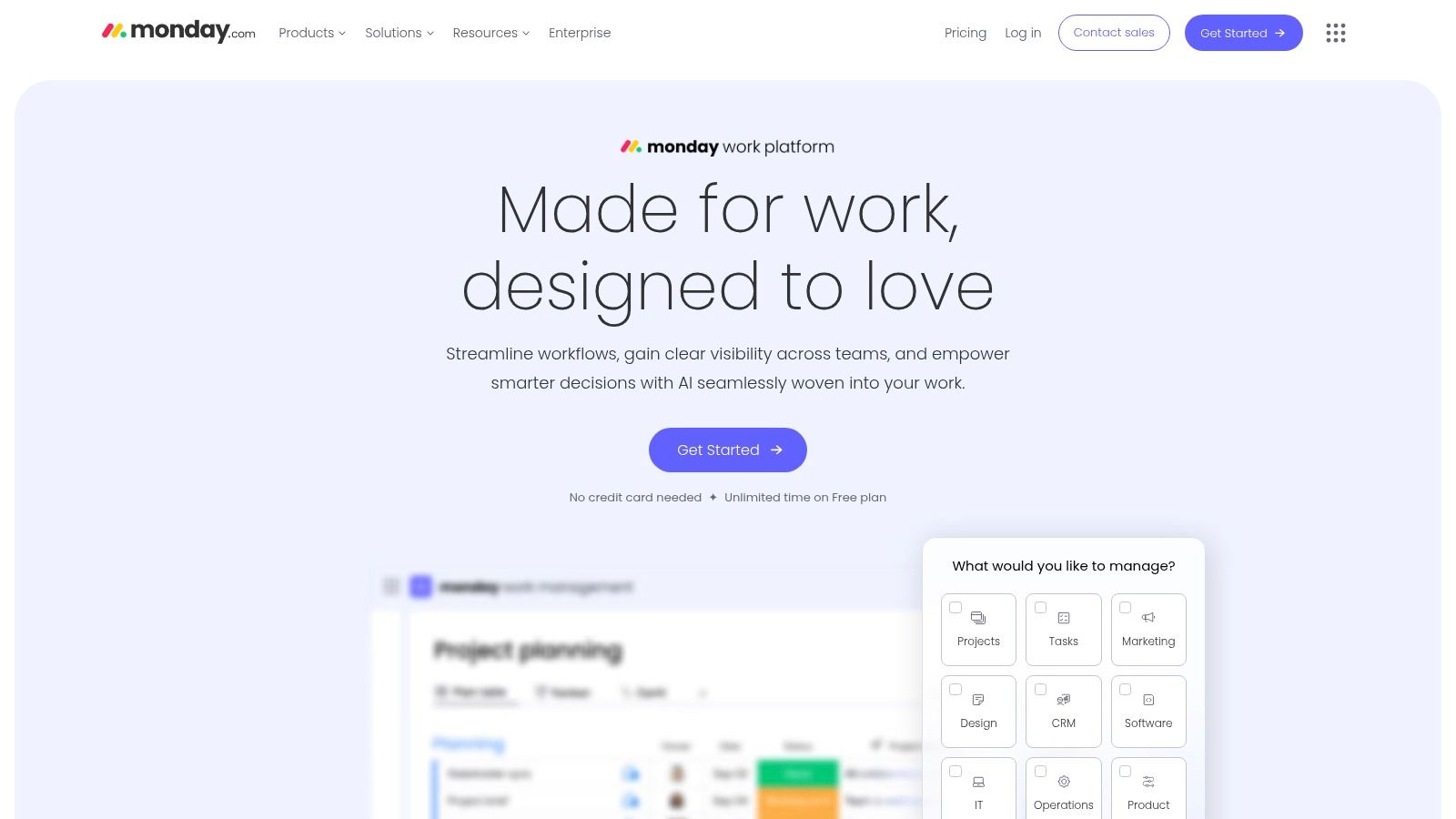
One of the key strengths of Monday.com lies in its customizable visual boards. These boards act as the central workspace, utilizing color-coded status columns to provide an instant overview of project status. Teams can easily track tasks, deadlines, and responsibilities, fostering a collaborative and transparent environment. Multiple board views, including Gantt charts for visualizing project timelines, Calendar views for scheduling, and even Map views for location-based projects, offer flexibility and adaptability to various project needs. For example, a marketing team could use the Calendar view to plan content releases, while a web development team might rely on the Gantt chart to manage sprint deadlines.
Beyond visual project management, Monday.com offers advanced automation and integration capabilities. These features allow teams to streamline repetitive tasks, automate notifications, and integrate with other essential tools like Slack, Google Drive, and Dropbox. This reduces manual effort and increases efficiency, allowing team members to focus on higher-value activities. Imagine a scenario where a task is marked as "Complete" on a Monday.com board, automatically triggering a notification to the relevant stakeholders in Slack and updating a linked Google Sheet with progress data – that’s the power of automation within Monday.com.
For remote teams, Monday.com provides an invaluable central hub for communication and collaboration. The platform’s real-time updates, commenting features, and file sharing capabilities facilitate seamless teamwork, regardless of geographical location. This centralized platform ensures everyone stays informed and aligned, mimicking the collaborative benefits of a physical office environment. Features like time tracking and resource management further enhance team productivity by allowing managers to allocate resources effectively and monitor project progress against allocated budgets.
While Monday.com offers a compelling suite of features, it’s important to consider its limitations. The platform can be expensive for larger teams, and the extensive customization options can lead to a steeper learning curve, especially for those new to visual project management tools. The limited free plan, accommodating only two users, restricts its usability for smaller teams or individual projects. Some users also find the platform overwhelming initially, given the breadth of its functionalities.
In terms of pricing, Monday.com offers tiered plans based on the number of users and required features. Technical requirements are minimal, as the platform is web-based and accessible through most modern browsers. Compared to similar visual project management tools like Asana and Trello, Monday.com stands out for its advanced customization and automation capabilities, but it's crucial to evaluate your team's specific needs and budget when making a decision.
Implementation tips for Monday.com include starting with a simple board structure and gradually incorporating advanced features as your team becomes familiar with the platform. Leverage the available templates and tutorials to accelerate the learning process. Consider designating a "Monday.com champion" within your team to guide others and manage the platform effectively. By taking a structured approach to implementation and leveraging the platform’s rich resources, teams can harness the full potential of Monday.com and transform their project management workflows. Ultimately, Monday.com deserves its place on this list for its robust features, visual appeal, and powerful automation capabilities, making it a valuable asset for teams seeking a comprehensive visual project management solution. You can explore their offerings further at https://monday.com.
5. Notion
Notion has carved a niche for itself as a powerful, all-in-one workspace. While not strictly a visual project management tool in the traditional sense, its highly flexible block-based system allows teams to build custom solutions incorporating visual elements like Kanban boards, calendars, and galleries. This adaptable nature makes it particularly appealing to creative teams, startups, and individuals seeking a unified platform for various tasks, including project management. Notion blends note-taking, database management, and project management, offering a centralized hub for brainstorming, planning, and executing projects. Its ability to visualize workflows and data in multiple ways earns it a deserved spot on this list of visual project management tools.
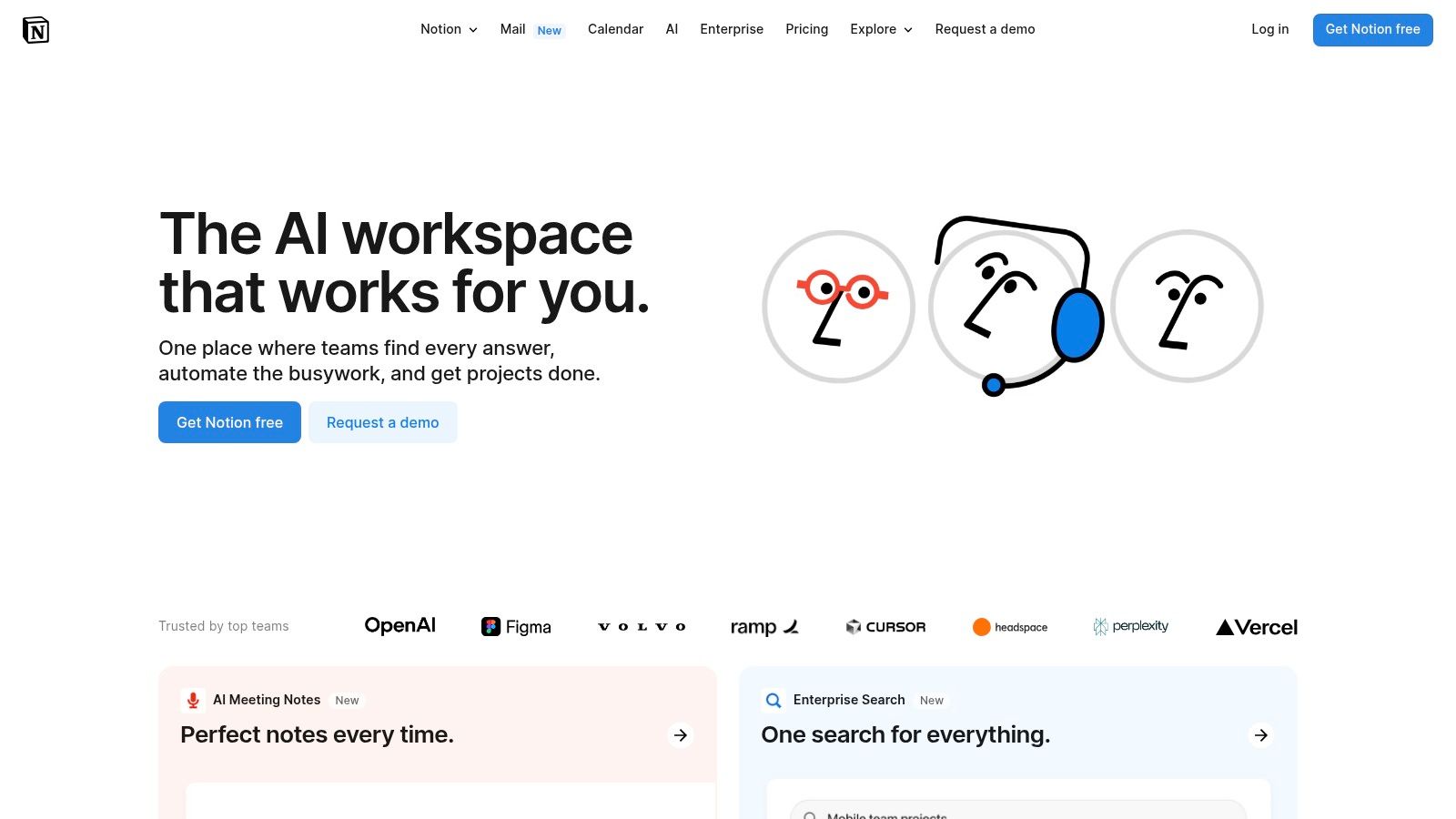
One of Notion's key strengths lies in its block-based editor. Every piece of content, from text and images to checklists and code snippets, exists as a modular block. This allows for unparalleled customization and arrangement, enabling teams to tailor their workspace to specific project needs. Need a Kanban board for your development sprints? No problem. Want a calendar view for content scheduling? Easy. Need a database to track bugs or feature requests? Notion handles it all. This flexibility is a boon for those seeking a visual project management tool that can adapt to evolving workflows.
For product managers, Notion can serve as a central product hub. From roadmapping and sprint planning to user story management and feedback collection, the platform can be configured to visualize the entire product development lifecycle. UX/UI designers can leverage Notion to create mood boards, style guides, and design system documentation, all within the context of their projects. Web developers can utilize it for code documentation, API specifications, and task management, keeping everything organized and accessible. Marketing teams can use Notion for content calendars, campaign tracking, and competitor analysis, visualizing their strategies and progress. Remote teams, in particular, benefit from Notion's collaborative features, including real-time editing and commenting, ensuring everyone stays aligned and informed, regardless of location.
Compared to dedicated visual project management tools like Trello or Asana, Notion offers a broader range of functionalities, but at the cost of specialized project management features. While it provides Kanban boards, calendars, and list views, it may lack the granular task dependencies, resource allocation, and reporting capabilities found in more specialized platforms. Choosing between Notion and a dedicated tool depends on the complexity of your projects and your specific needs. If you require a highly customizable, all-in-one workspace and are willing to invest time in setup, Notion might be the perfect fit. If you prioritize advanced project management features and ease of use, a dedicated tool might be a better choice.
Notion offers a generous free tier for personal use, making it an attractive option for individuals and small teams. Paid plans unlock additional features such as team collaboration, increased storage, and advanced integrations. Technical requirements are minimal, as Notion is a web-based application accessible from any modern browser. Mobile apps are also available for iOS and Android devices.
Implementing Notion effectively requires careful planning and setup. Start by identifying your core project management needs and exploring the vast template gallery. Leveraging pre-built templates can significantly reduce setup time and provide a solid foundation for customization. Gradually introduce new features and functionalities as your team becomes familiar with the platform. Be prepared for a learning curve, especially for complex setups, but the flexibility and customization possibilities make the investment worthwhile for many teams. Integrating Notion with other tools in your workflow, such as Slack or Google Drive, can further enhance its power and streamline your processes.
While Notion’s highly customizable nature is a strength, it can also be a double-edged sword. The sheer number of options and configurations can be overwhelming for new users. Setting up complex projects can require significant time and effort, and the learning curve can be steep. Furthermore, Notion can become slow and sluggish with large amounts of data. Therefore, it's crucial to carefully consider your team's technical proficiency and the complexity of your projects before fully committing to Notion as your primary visual project management tool. Despite these potential drawbacks, Notion's versatility, powerful features, and strong free tier make it a compelling option for teams seeking a flexible and visually engaging project management solution. Its website, https://notion.so, provides extensive documentation and resources to help users get started.
6. ClickUp
ClickUp has carved a niche for itself in the crowded project management software market by offering a comprehensive suite of tools within a single platform. It aims to be the one-stop shop for all productivity needs, replacing the need for multiple specialized applications. This approach makes it particularly attractive for teams seeking a unified solution for visual project management, task management, communication, and collaboration. ClickUp is designed to cater to a wide range of teams, from small startups to large enterprises, with its highly customizable features and flexible pricing plans. Its emphasis on visual project management, with over 15 different view types, empowers teams to choose the visualization that best suits their project's needs and individual working styles. This includes everything from traditional list and board views to more specialized options like Gantt charts, mind maps, and calendars.
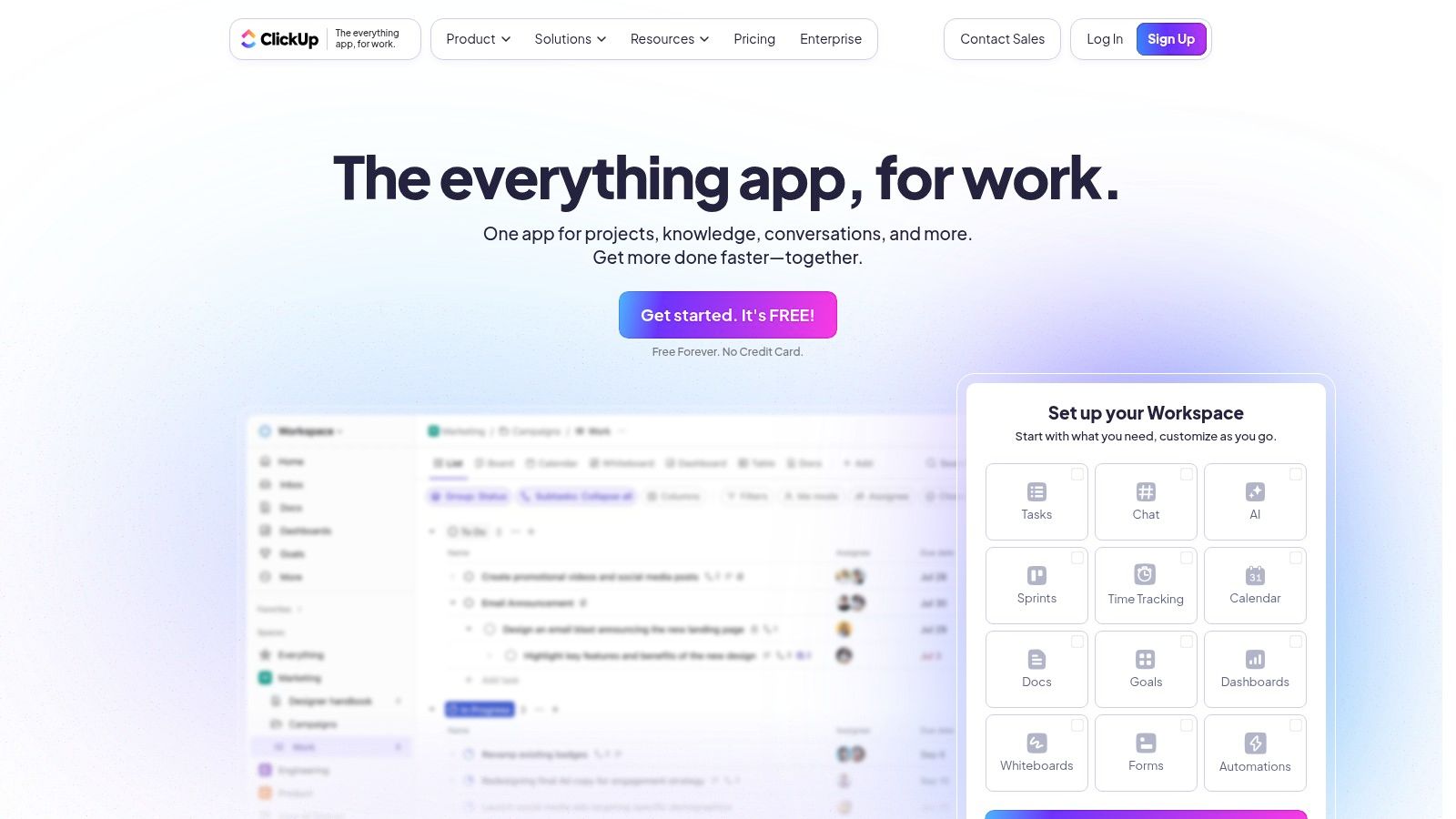
One of ClickUp's key strengths lies in its extensive customization options. Teams can tailor nearly every aspect of their workflows, including custom statuses, fields, and automation rules. This level of granularity allows for precise tracking and management of projects, ensuring everyone is on the same page and working towards shared objectives. The platform also shines with its built-in time tracking and goal-setting features, providing valuable data for performance analysis and project optimization. For example, marketing teams can use ClickUp to manage content calendars, track campaign progress, and measure the effectiveness of their strategies. Web developers can use it to manage sprints, track bugs, and collaborate on code. Product managers can leverage ClickUp's visual tools for roadmap planning and feature prioritization, while UX/UI designers can utilize it for design mockups and feedback collection. The platform’s adaptability makes it a strong contender amongst visual project management tools.
ClickUp also boasts robust document collaboration and wiki functionality, fostering a centralized knowledge base accessible to all team members. This is particularly beneficial for remote teams, providing a space for seamless information sharing and asynchronous communication. Learn more about ClickUp in the context of remote team management. The platform's advanced reporting and dashboard customization capabilities provide insightful overviews of project status, progress, and potential roadblocks. This data-driven approach helps teams identify areas for improvement and make informed decisions.
ClickUp offers a generous free tier with unlimited users and tasks, making it an accessible option for small teams or individuals. Paid plans unlock additional features such as increased storage, guest user access, and advanced automation. The free version alone is often sufficient for basic project management needs, offering a compelling value proposition.
While ClickUp’s all-in-one approach is a significant advantage, it also contributes to one of its main drawbacks: feature density. The sheer number of features and customization options can be overwhelming for new users, leading to a steeper learning curve. While ClickUp offers extensive documentation and tutorials, it can still take time to master all the platform’s functionalities. Furthermore, performance can sometimes lag when dealing with very complex projects containing a large number of tasks and dependencies. While ClickUp is constantly evolving and improving its performance, this remains a consideration for teams managing large-scale projects. Finally, although ClickUp excels in its breadth of features, some individual features may feel less developed compared to dedicated, specialized tools. For instance, its Gantt chart functionality, while robust, may lack the nuanced features found in dedicated Gantt chart software.
For teams looking for a centralized platform for visual project management and broader productivity needs, ClickUp is a powerful tool. Its highly customizable nature allows it to adapt to a variety of workflows and team structures. However, potential users should be aware of the learning curve and potential performance issues with complex projects. The generous free tier provides an excellent opportunity to explore the platform's capabilities before committing to a paid subscription. The website, https://clickup.com, offers detailed information on pricing and features.
7. Jira
Jira, developed by Atlassian, stands as a cornerstone in the realm of visual project management tools, particularly for software development teams. Its strength lies in its powerful visualization features, specifically designed to support Agile methodologies like Scrum and Kanban. Jira allows teams to track progress, manage tasks, and collaborate effectively, making it the industry standard for development teams and a strong contender for any team prioritizing robust project management. This robust platform empowers teams to navigate complex projects with enhanced visibility and streamlined workflows, making it a key player among visual project management tools. Jira's capacity for detailed tracking and reporting makes it particularly well-suited for managing the intricate processes involved in software development and other technical projects.
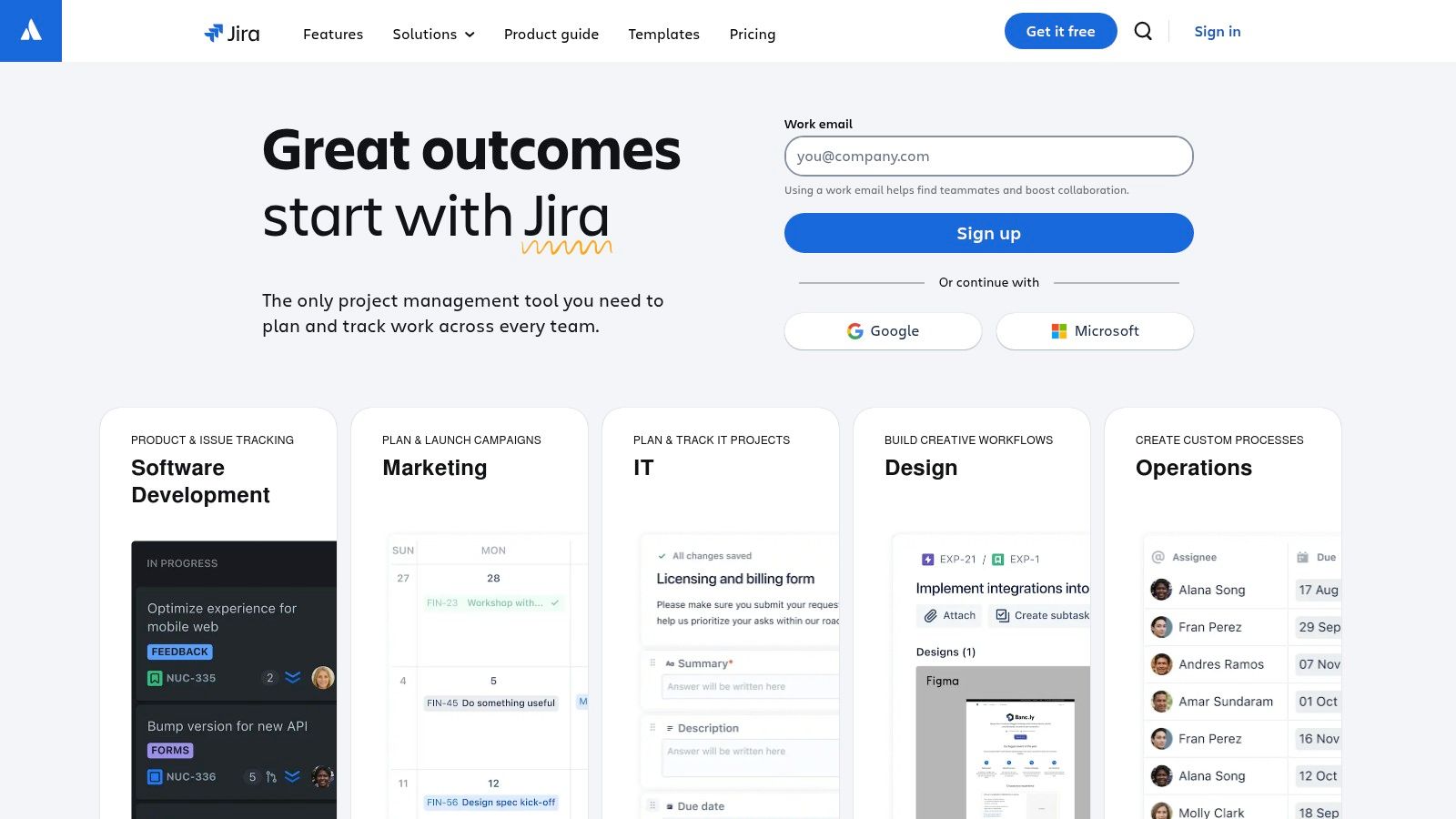
Jira's visual project tracking revolves around its highly customizable Scrum and Kanban boards. Scrum boards facilitate sprint planning, daily stand-ups, and sprint reviews, enabling teams to break down large projects into manageable sprints. Kanban boards, on the other hand, provide a visual workflow representation, allowing teams to monitor the progress of tasks through various stages. This dual approach caters to diverse project needs and team preferences, contributing to Jira’s versatility as a visual project management tool.
Beyond the core board functionality, Jira's advanced issue tracking and workflow management capabilities distinguish it from simpler tools. Each task or piece of work is treated as an "issue," which can be meticulously tracked, assigned, prioritized, and moved through custom workflows. This granular level of control allows for detailed project oversight and efficient issue resolution. For those interested in diving deeper into how Jira can streamline web development projects, you can learn more about Jira.
The comprehensive reporting and analytics features in Jira provide invaluable insights into project performance. Teams can generate reports on various metrics like sprint velocity, burndown charts, and issue resolution times. These data-driven insights enable informed decision-making, identify bottlenecks, and optimize project workflows. Furthermore, Jira offers roadmap planning and release management tools, allowing teams to visualize long-term project timelines, plan releases, and track progress towards key milestones.
Jira's extensibility is another key advantage. Its extensive app marketplace and API integrations allow it to connect seamlessly with a wide range of other tools, from code repositories like Bitbucket and GitHub to communication platforms like Slack and Microsoft Teams. This interoperability makes Jira a central hub for all project-related activities, enhancing team collaboration and communication.
While Jira offers significant advantages, it's crucial to consider its potential drawbacks. The platform's complex interface and steep learning curve can be a challenge for new users. It can feel overwhelming for simpler projects, where less feature-rich tools might be more appropriate. Additionally, Jira can become expensive for larger teams, as pricing is tiered based on the number of users. Finally, its highly technical nature can make it less intuitive for non-technical users.
Pricing: Jira offers a free plan for small teams (up to 10 users) with limited features. Paid plans start at $7.75 per user/month for the Standard plan and scale up to $15.75 per user/month for the Premium plan, offering increasing features and user capacity. Enterprise-level pricing is available upon request.
Technical Requirements: Jira is a cloud-based platform accessible through a web browser. Server and Data Center deployments are also available for organizations requiring on-premise solutions.
Comparison with Similar Tools: Compared to tools like Trello or Asana, Jira offers significantly more advanced features for managing complex projects, particularly in software development. While Trello and Asana excel in simplicity and ease of use, Jira’s strength lies in its customizable workflows, advanced reporting, and deep integration with development tools. Choosing the right tool depends on the specific needs and complexity of the project.
Implementation Tips: Start with a small pilot project to familiarize your team with Jira's interface and functionalities. Invest time in configuring workflows and customizing boards to align with your team's processes. Leverage Jira's extensive documentation and online resources to maximize its potential. Consider dedicated training for team members to accelerate adoption and ensure effective utilization. By strategically implementing Jira and tailoring its capabilities to your specific needs, you can leverage its powerful features to streamline your project management processes and enhance team collaboration.
8. Smartsheet
Smartsheet stands out among visual project management tools by bridging the gap between the familiarity of spreadsheets and the robust functionality required for complex project tracking. It empowers teams, particularly those comfortable with spreadsheet-style data management, to enhance their project workflows with features like Gantt charts, calendars, and automated reporting. This makes Smartsheet a compelling option for those seeking a powerful, yet approachable, solution for managing their projects visually. Its strength lies in its ability to provide a structured environment reminiscent of spreadsheets while incorporating the dynamic visualizations and collaborative features essential for effective project management. This blend caters to a wide range of teams, from those transitioning from basic spreadsheet-based tracking to those seeking more advanced functionalities like resource management and workflow automation.
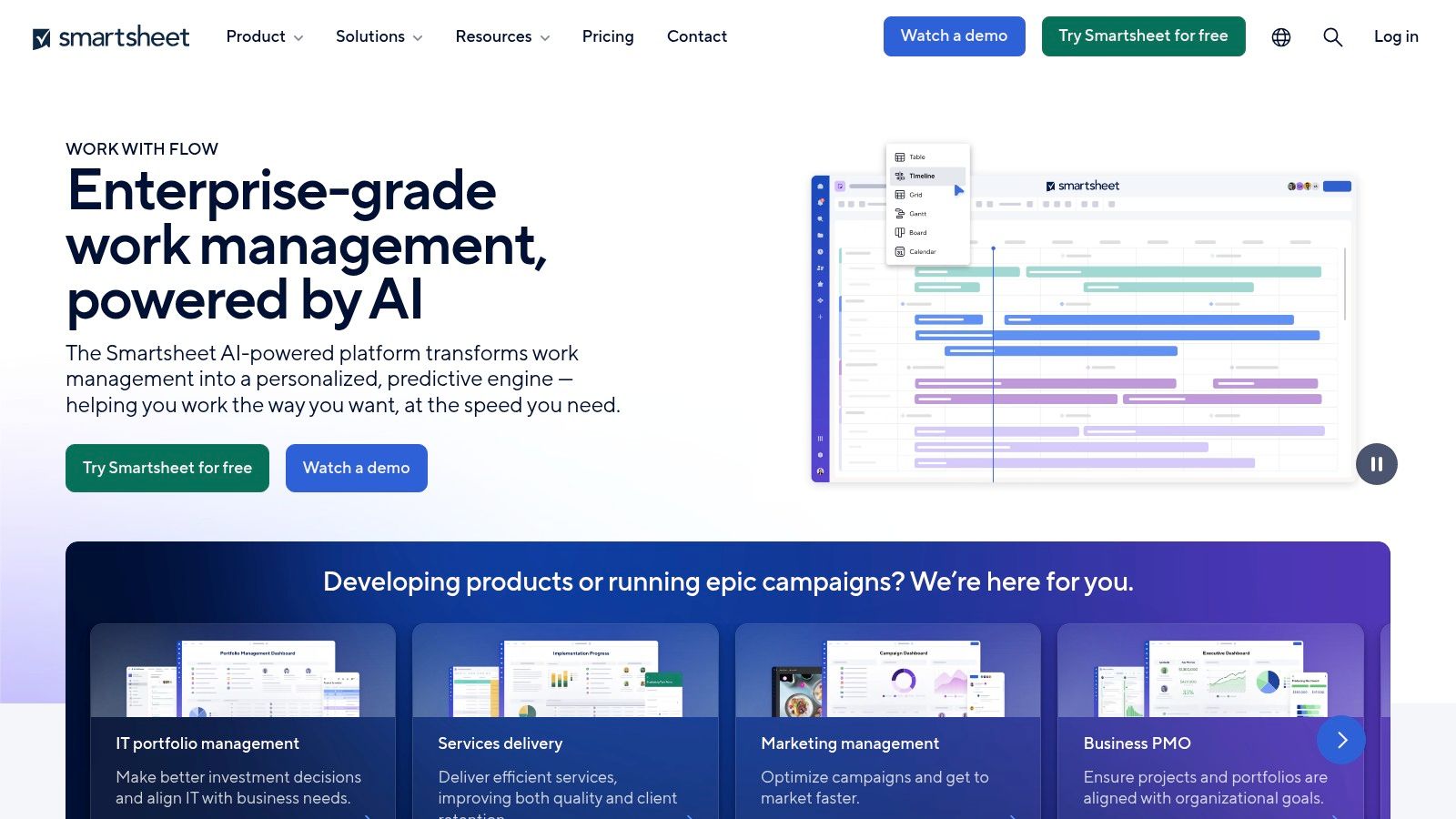
Smartsheet's core strength is its spreadsheet-like interface, allowing users to input, organize, and manipulate data much like they would in a traditional spreadsheet. However, Smartsheet takes this a step further by layering project management capabilities on top of this familiar structure. Teams can create Gantt charts to visualize project timelines and dependencies, utilize calendar views for scheduling and deadline tracking, and leverage card views for Kanban-style workflow management. This flexibility in visualization empowers teams to choose the view that best suits their project needs and individual working styles.
One of the standout features of Smartsheet is its robust reporting and dashboarding capabilities. Users can generate comprehensive reports on project progress, resource allocation, and key metrics. These reports can be customized and visualized through interactive dashboards, providing real-time insights into project health. This feature is particularly beneficial for product managers and leadership teams who need to track progress, identify potential roadblocks, and make data-driven decisions. Marketing teams can use Smartsheet to manage campaigns, track deliverables, and analyze performance metrics.
For UX/UI designers and web developers, Smartsheet can facilitate project organization, task assignment, and progress monitoring throughout the design and development lifecycle. Remote teams benefit significantly from Smartsheet's collaborative features, allowing them to work together seamlessly regardless of location. Features like real-time updates, shared workspaces, and automated notifications keep everyone informed and aligned.
While Smartsheet offers a powerful suite of tools, it is essential to consider its potential drawbacks. The pricing structure can be prohibitive for smaller teams or individuals, and the limited 30-day free trial might not provide sufficient time to fully explore all its features. Some users have also noted a learning curve associated with mastering the more advanced features, especially for those less familiar with traditional project management methodologies. Furthermore, compared to some newer visual project management tools, the interface might feel less modern, although its functionality remains robust.
Smartsheet offers various pricing plans, starting from $7 per user per month for the Pro plan, which supports up to 10 users, to Enterprise plans with custom pricing for larger organizations. Specific technical requirements are minimal, as Smartsheet is a cloud-based platform accessible through a web browser or mobile app.
Compared to tools like Asana or Monday.com, Smartsheet's strength lies in its powerful reporting and resource management capabilities. While Asana excels in task management and collaboration, and Monday.com offers a highly visual and customizable interface, Smartsheet provides a more data-centric approach to project management. This makes it particularly suitable for projects requiring in-depth analysis and resource optimization.
For teams considering implementing Smartsheet, some initial setup tips include:
Start with a template: Smartsheet offers numerous pre-built templates for various project types, which can significantly accelerate the setup process.
Clearly define roles and permissions: Ensuring each team member has the appropriate access level streamlines collaboration and prevents unauthorized changes.
Utilize automated workflows: Automating tasks like notifications, approvals, and updates can significantly enhance efficiency.
Integrate with existing tools: Smartsheet integrates with various platforms, such as Microsoft Office 365 and Google Workspace, allowing seamless data flow between systems.
In conclusion, Smartsheet earns its place on this list of visual project management tools due to its unique combination of spreadsheet familiarity and advanced project management capabilities. Its robust reporting, resource management, and automation features cater to the needs of diverse teams seeking a data-driven approach to project execution. While the pricing and learning curve might pose challenges for some, the overall functionality and power of Smartsheet make it a valuable asset for teams looking to elevate their project management practices. You can explore more on their website: https://www.smartsheet.com
9. Airtable
Airtable has carved a unique niche for itself among visual project management tools by seamlessly blending the user-friendliness of a spreadsheet with the robust power of a relational database. This hybrid approach offers an incredibly flexible platform for managing projects, especially those requiring dynamic content organization and collaboration. Unlike traditional project management software that relies on pre-defined structures, Airtable allows users to customize their workspace to precisely match their workflow, making it a favorite among creative teams, marketing departments, and startups. Whether you're tracking marketing campaigns, managing a content calendar, or organizing product development, Airtable offers visual project management solutions that adapt to your specific needs.
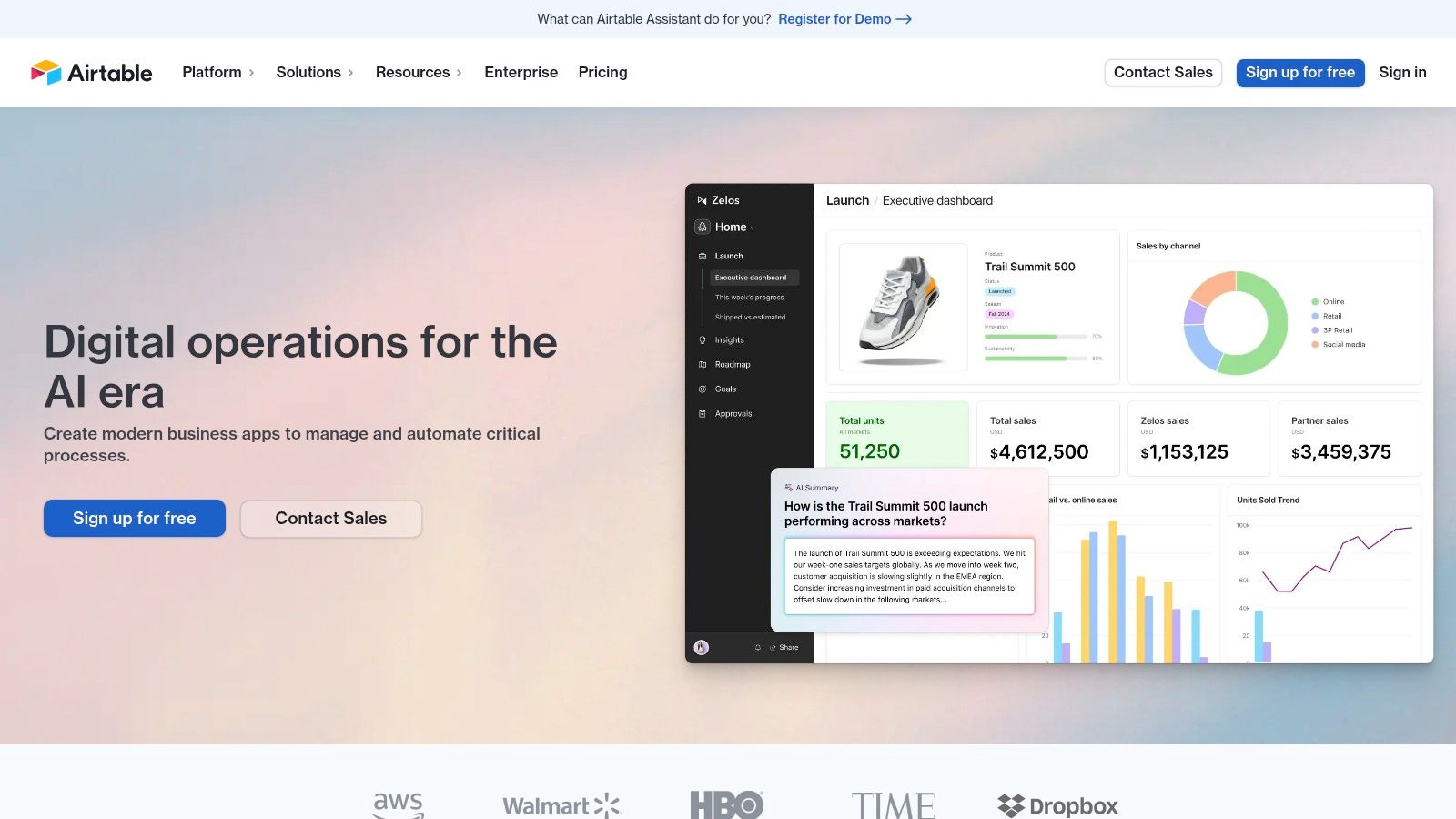
One of Airtable's core strengths lies in its diverse range of view options. Beyond the familiar grid view, reminiscent of a spreadsheet, Airtable provides Kanban boards for visualizing workflow, calendar views for scheduling and deadlines, gallery views for visually rich projects, and form views for streamlined data collection. This versatility allows teams to visualize their projects in the way that best suits their working style and the nature of the project. For example, a marketing team could use the Kanban view to track the progress of different campaigns, while a design team might prefer the gallery view to manage their creative assets. This flexibility makes Airtable a truly visual project management tool, empowering users to see their data in a way that makes the most sense.
Airtable extends its functionality beyond basic project tracking with rich field types. Beyond text and numbers, you can incorporate attachments, links, formulas, checkboxes, and even barcodes, enriching the data and providing more context. This feature is particularly valuable for content creators, allowing them to manage assets, track revisions, and collaborate on projects within a single, centralized platform. The ability to link records across different tables creates a relational database structure, enabling complex data relationships and sophisticated workflows.
Furthermore, Airtable's "Blocks" system adds another layer of customization. Blocks are essentially pre-built apps that integrate directly into your workspace, providing functionalities like time tracking, charts, maps, and even integrations with other popular tools like Slack and Google Drive. This extensibility makes Airtable a powerful platform that can be tailored to meet a wide range of project management needs, from simple task management to complex workflow automation.
For teams considering Airtable, it’s worth noting both its compelling advantages and potential limitations. On the plus side, the platform boasts a generous free tier that offers ample functionality for smaller teams or individual projects. The intuitive interface makes it relatively easy to get started, even for users without prior database experience. The highly customizable nature of Airtable is undoubtedly its greatest strength, allowing teams to tailor the platform to their unique workflows.
However, Airtable does have some drawbacks. While it excels at data organization and flexible views, it lacks some of the more traditional project management features found in dedicated tools like Gantt charts and resource allocation. As your data grows, the cost of Airtable can increase significantly, which might be a concern for larger teams or organizations with extensive data requirements. Finally, while the interface is user-friendly, mastering the underlying database concepts can take some time and effort.
Airtable is available on web, desktop, and mobile platforms, ensuring accessibility regardless of location or device preference. Pricing ranges from a free plan with limited features to enterprise-level plans with custom pricing. The free plan offers unlimited bases, up to 1,200 records per base, and 2GB of attachment space per base. Paid plans offer increased record and attachment limits, along with additional features such as custom branding and advanced API access.
In conclusion, Airtable earns its place among the top visual project management tools due to its unique combination of spreadsheet simplicity and database power. Its flexible views, rich field types, and extensive customization options make it a valuable asset for teams seeking a highly adaptable and visually engaging project management solution. While it may not be ideal for projects requiring robust traditional project management features, Airtable shines in its ability to manage complex data, facilitate collaboration, and adapt to evolving project needs. For teams looking for a visual project management tool that can grow and evolve alongside their projects, Airtable is definitely worth considering. You can explore its features and pricing plans further on their website: https://airtable.com
10. Microsoft Project
Microsoft Project is a robust and comprehensive visual project management tool designed for handling complex, enterprise-level projects. As a cornerstone of the Microsoft 365 suite, it offers advanced features that cater to professional project managers who require in-depth planning, resource allocation, and portfolio analysis. Its inclusion in this list of visual project management tools is warranted due to its powerful capabilities and industry-standard status, making it a preferred choice for organizations managing large-scale initiatives. However, its complexity also means it may not be suitable for every team or project.
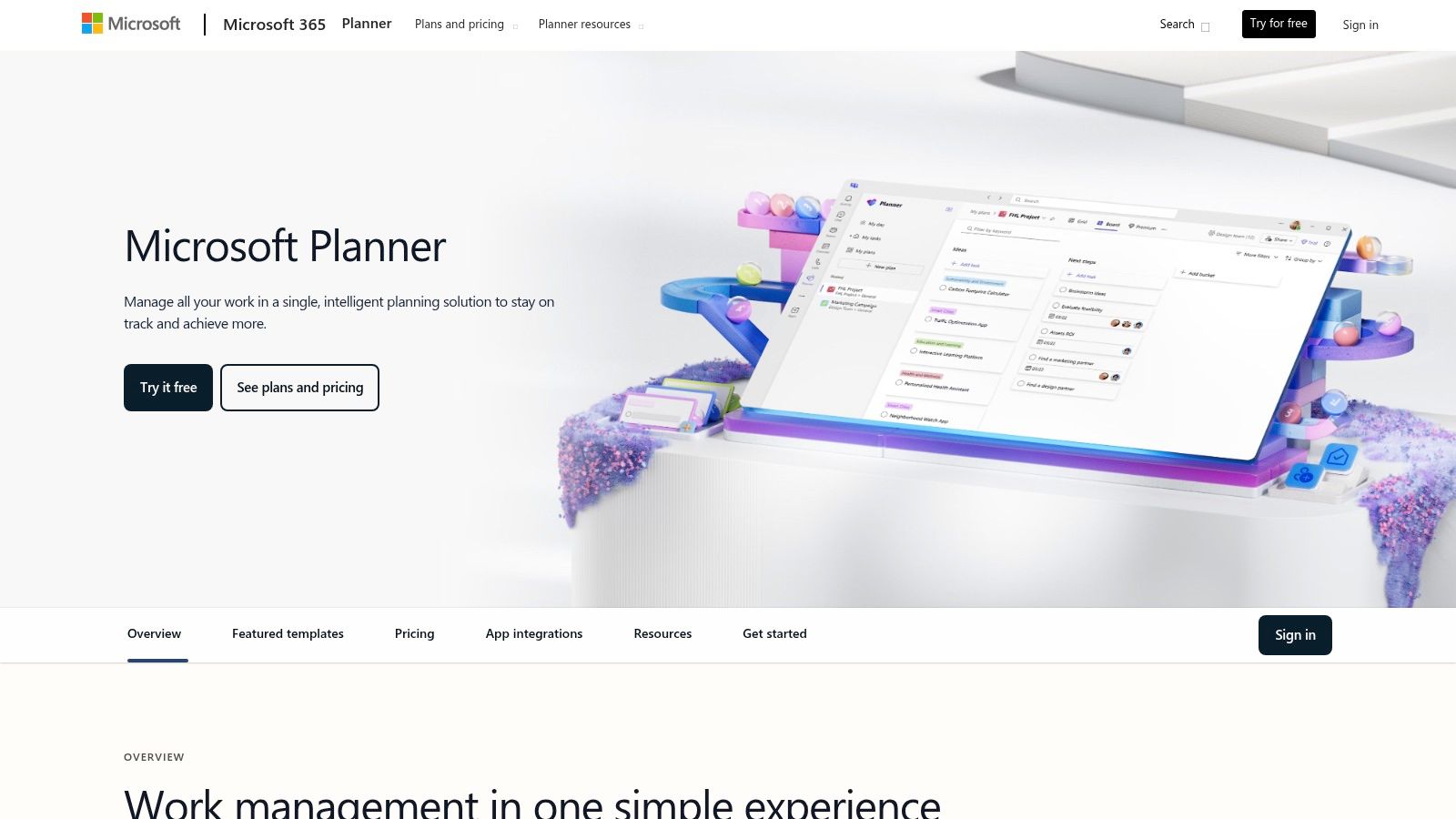
Microsoft Project leverages visual project management methodologies, primarily through its advanced Gantt charts. These charts provide a detailed timeline of tasks, dependencies, and milestones, enabling project managers to visualize the entire project lifecycle and identify the critical path. The critical path analysis feature highlights the tasks that directly impact the project's completion date, allowing managers to prioritize and monitor these crucial activities. For product managers overseeing intricate product launches, this level of visual planning and tracking is invaluable. UX/UI designers working on large-scale website redesigns can also benefit from the structured approach offered by Gantt charts, ensuring that all design elements are delivered on time and within budget.
Resource management is another area where Microsoft Project excels. The tool offers detailed resource allocation and capacity planning features, allowing managers to assign tasks to specific team members and track their availability. This ensures optimal resource utilization and helps prevent bottlenecks. For web development teams working on complex projects with multiple developers, designers, and testers, effective resource management is essential for successful delivery. Marketing teams planning large campaigns with various stakeholders can also use Microsoft Project to manage resources effectively and keep the project on track.
Portfolio management capabilities further enhance Microsoft Project's value proposition. The tool allows organizations to manage multiple projects simultaneously, analyze their interdependencies, and optimize resource allocation across the entire portfolio. This is particularly useful for enterprise-level organizations managing a diverse range of projects.
Microsoft Project's tight integration with the Microsoft 365 ecosystem is a significant advantage. Seamless integration with tools like Excel, SharePoint, and Teams streamlines communication and collaboration within the project team. Data can be easily imported and exported, and project updates can be shared across the organization. For remote teams, this integration can be especially beneficial, enabling them to collaborate effectively regardless of their location.
While Microsoft Project is a powerful tool, it also has some drawbacks. Its licensing model can be expensive, particularly for smaller organizations or teams with limited budgets. Additionally, the software has a steep learning curve and a complex interface, which can be daunting for new users. For simple project management needs, Microsoft Project may be overkill, and simpler, more user-friendly tools might be more appropriate. While integration within the Microsoft ecosystem is strong, collaboration features, particularly when compared to more modern, agile-focused tools, can feel limited.
Pricing: Microsoft Project offers various plans, including Project Plan 1, Project Plan 3, and Project Plan 5, each with different features and pricing. Specific pricing details are available on the Microsoft website.
Technical Requirements: Microsoft Project is a desktop application compatible with Windows operating systems. Cloud-based access is available through Project for the web, which offers a lighter version of the software accessible through a web browser.
Implementation Tips: Starting with a well-defined project scope and clear objectives is crucial. Investing in training for team members is highly recommended to maximize the tool's potential. Start with smaller projects to familiarize yourself with the interface and features before tackling larger, more complex initiatives.
Microsoft Project's comprehensive feature set, powerful visual planning capabilities, and integration with the Microsoft ecosystem make it a leading choice for professional project management. However, its complexity and cost mean it's best suited for large organizations and complex projects. For simpler projects or smaller teams, other visual project management tools on this list might be a more practical and cost-effective option. You can find more information about Microsoft Project on their website.
Visual Project Management Tools Comparison
Product | Core Features & Unique Selling Points | User Experience & Quality ★ | Value & Pricing 💰 | Target Audience 👥 | Integration & Workflow Enhancement ✨ |
|---|---|---|---|---|---|
🏆 Beep | Visual feedback on live sites with auto-screenshots ✨, Kanban board, fast setup | ★★★★★ 4.9 star rating | 💰 Free setup, cost-effective | Product managers, designers, developers, remote teams | Integrates with Slack, Jira, Zapier, Notion |
Trello | Kanban boards, drag-and-drop cards, Power-ups | ★★★★ User-friendly, intuitive | 💰 Free tier robust, paid tiers | Small-medium teams, visual learners | 200+ third-party integrations |
Asana | Multiple views: list, board, timeline, calendar | ★★★★ Versatile, strong mobile UX | 💰 Free for ≤15 users, paid tiers | Teams needing flexible project tracking | Automation, custom fields, reporting |
Monday.com | Customizable boards, multiple views, advanced automation | ★★★★ Visual & customizable | 💰 Expensive for large teams | Growing teams, various industries | Strong automation & integrations |
Notion | Block-based editor, databases, templates | ★★★★ Highly flexible but complex | 💰 Strong free personal plan | Creative teams, startups | Integrates popular tools & APIs |
ClickUp | 15+ views, custom workflows, built-in time tracking | ★★★★ Feature-rich, can overwhelm | 💰 Generous free tier | Teams of all sizes needing all-in-one PM tool | Extensive integrations & automation |
Jira | Agile Scrum/Kanban boards, advanced tracking & reporting | ★★★★ Industry standard, complex | 💰 Expensive for large teams | Software development teams | Deep developer tool integrations |
Smartsheet | Spreadsheet interface, Gantt charts, automation | ★★★★ Enterprise-grade, familiar | 💰 Expensive, limited free trial | Teams preferring spreadsheet PM | Strong reporting & resource management |
Airtable | Flexible database, multiple views, block system | ★★★★ Beautiful & customizable | 💰 Strong free tier, pricey with scale | Creative teams, project managers | APIs and integrations for flexible workflows |
Microsoft Project | Advanced Gantt, resource and portfolio management | ★★★★ Professional, complex UI | 💰 Expensive licensing | Enterprise project managers | Integrates with Microsoft 365 ecosystem |
Choosing the Right Visual Project Management Tool
Selecting the best visual project management tools from a sea of options can feel overwhelming. This listicle has explored ten leading platforms, from established players like Jira and Microsoft Project to versatile solutions like Trello, Asana, and Notion, and rising stars like ClickUp, Smartsheet, Airtable, Monday.com, and Beep. Each offers unique strengths in visualizing workflows, managing tasks, and fostering team collaboration. Key takeaways include the importance of considering factors like ease of use, integrations with existing software, scalability for growing teams, and of course, budget. No single tool fits all, so carefully evaluating your specific needs is crucial.
For small teams or projects requiring basic Kanban-style visualization, tools like Trello or Asana can be excellent starting points. Larger teams or those dealing with complex dependencies may benefit from the robust features of Jira or Microsoft Project. If your team needs a flexible workspace that combines project management with documentation and other tools, Notion might be a good fit. For those seeking powerful customization and automation features, platforms like ClickUp, Airtable, and Monday.com offer compelling solutions. Remember to prioritize features that align with your team’s workflow and foster clear communication. Implementing these tools effectively requires clear onboarding, established processes, and ongoing evaluation to ensure they continue to meet your evolving needs.
The right visual project management tool can transform how your team works, boosting productivity, improving communication, and ultimately driving project success. Want a centralized hub for all your team's communication and project management needs, with a strong focus on visual collaboration? Explore Beep – a platform designed to streamline your workflows and connect all your tools in one place. Visit Beep to learn more and discover how it can empower your team in 2025 and beyond.

.png)