The Ultimate 10-Point Checklist for a Website in 2025
- shems sheikh
- 5 hours ago
- 18 min read
Launching a website is a monumental task, but the final 10% of the journey is often what separates a successful launch from a problematic one. Small oversights in areas like performance, security, or accessibility can lead to significant issues post-launch, impacting user experience, SEO rankings, and even your brand's reputation. This comprehensive checklist for a website is designed to be your final line of defense, providing a structured, step-by-step guide to ensure every critical component is reviewed and perfected before you go live.
This guide moves beyond generic advice to give product managers, designers, and developers clear, actionable verification steps for the ten most crucial pre-launch areas. We cover everything from technical necessities like SSL implementation and mobile responsiveness to user-centric details like accessibility compliance and content readability. Each item is crafted to help you methodically test, verify, and resolve potential issues, ensuring a smooth and successful deployment.
We will detail how to confirm your analytics are firing correctly, how to hunt down and fix broken links, and how to optimize your page speed for better engagement and search rankings. Following this checklist ensures your new website is not just complete, but truly ready for your audience. For teams building on a specific platform, it can also be beneficial to use a tailored guide. For instance, if you're building on the Webflow platform, you might also find value in consulting a specific Webflow website checklist for platform-centric optimizations. Let's ensure your new website not only launches but soars.
1. Mobile Responsiveness Testing
Mobile responsiveness ensures your website automatically adjusts its layout, images, and navigation to provide an optimal viewing and interaction experience on any device, from a wide desktop monitor to a small smartphone screen. It’s a cornerstone of any modern website checklist because a significant majority of users will first encounter your site on a mobile device. A non-responsive site leads to frustrating pinching and zooming, high bounce rates, and lost opportunities.
This goes beyond just making things smaller. True responsiveness involves rethinking the user journey for different contexts. For example, the desktop version of an e-commerce site like Amazon.com might display complex filters, while its mobile counterpart prioritizes a streamlined, touch-friendly checkout process. Similarly, Spotify.com adapts its navigation from a horizontal top bar on desktops to a compact, accessible hamburger menu on phones.
How to Verify Mobile Responsiveness
Before launch, you must systematically test your site's adaptability. A failure here is a critical issue that can alienate over half your potential audience.
Test Viewport Scaling: Does the content reflow and fit perfectly within the screen boundaries on various devices without horizontal scrolling?
Check Navigation Usability: Is the mobile menu easy to find and use? Are navigation links large enough to be tapped accurately?
Verify Touch Interactions: Test all buttons, links, and interactive elements. The recommended minimum size for touch targets is 48x48 pixels to prevent user frustration from mistaps.
Assess Image and Media Loading: Images should scale correctly without distortion. More importantly, they should be optimized to load quickly on slower mobile networks, preventing long wait times.
Pro Tip: While browser-based emulators are useful for quick checks, they cannot replicate the nuances of touch input or device-specific performance quirks. Always test on a range of real physical devices (both iOS and Android) to uncover issues you would otherwise miss. For a deeper dive, learn how to test your website on different devices effectively.
2. Page Loading Speed Optimization
Page loading speed measures the time it takes for a web page to become fully visible and interactive to a user. It’s a critical component of any website checklist because slow speeds directly harm user experience, increase bounce rates, and negatively impact SEO rankings. Even a one-second delay can significantly reduce conversions, making performance optimization a high-priority task.
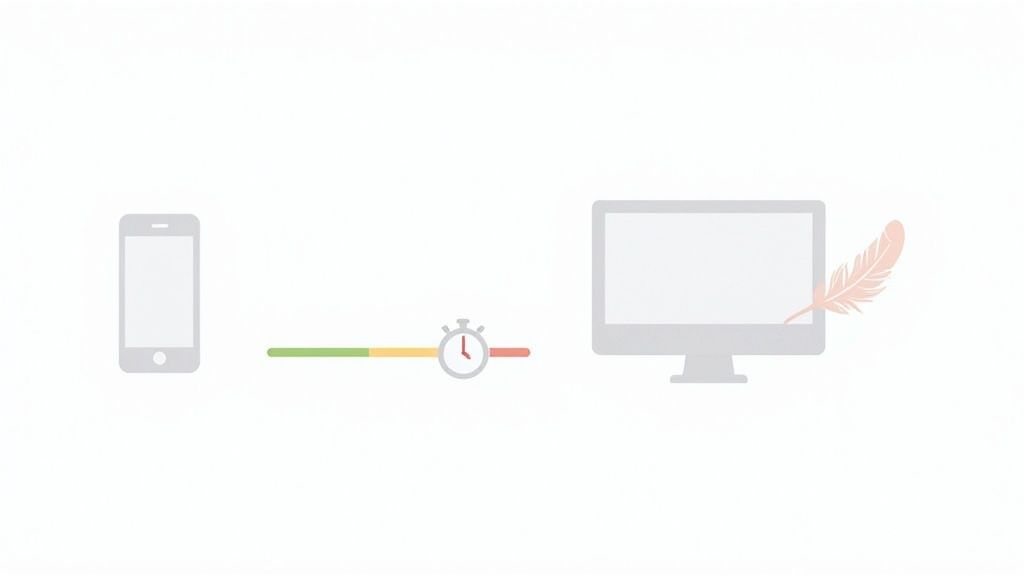
This optimization involves a multi-faceted approach, from compressing media files to streamlining code execution. For instance, Pinterest aggressively optimized its platform to reduce perceived wait times, resulting in a significant boost in sign-ups. Similarly, Wikipedia leverages aggressive caching strategies to deliver content almost instantaneously to millions of users globally, demonstrating the power of serving pre-loaded content.
How to Verify Page Loading Speed
Before launch, you must benchmark and optimize your site’s performance. A slow website is often perceived as untrustworthy and can be a major roadblock to achieving your business goals.
Test Asset Compression: Are all images compressed and served in modern formats like WebP? Are CSS and JavaScript files minified to remove unnecessary characters and reduce file size?
Check Caching and CDN Implementation: Is browser caching properly configured to store assets locally for returning visitors? Is a Content Delivery Network (CDN) in use to serve assets from a location geographically closer to the user?
Verify Resource Loading Strategy: Is lazy loading implemented for images and videos that are "below the fold" (not immediately visible)? This prevents the browser from loading all media at once.
Assess Core Web Vitals: Use tools like Google PageSpeed Insights to measure key metrics like Largest Contentful Paint (LCP), First Input Delay (FID), and Cumulative Layout Shift (CLS). These are direct ranking factors for Google.
Pro Tip: While automated tools provide excellent data, they don't capture the full picture of perceived performance. Manually test your site on a slow 3G network connection to understand the real-world experience for users with less-than-ideal internet. For a more comprehensive approach, use this ultimate website review checklist for perfect site performance.
3. SEO Optimization
Search Engine Optimization (SEO) is the practice of configuring your website to be discovered, understood, and ranked favorably by search engines like Google. This includes on-page elements like meta tags and content, technical aspects like sitemaps, and off-page factors like backlinks. A strong SEO strategy is a vital part of any pre-launch checklist for a website, as it directly drives organic traffic and ensures your target audience can find you. Neglecting SEO is like building a brilliant store with no roads leading to it.
Effective SEO transforms a website from a simple digital brochure into a powerful lead-generation engine. For instance, HubSpot has built a content empire around SEO, attracting millions of monthly visitors by answering user questions with high-quality blog posts and tools. Similarly, Backlinko practices what it preaches, using advanced SEO tactics to rank for highly competitive keywords and establish itself as an industry authority, driving its entire business model through organic search.
How to Verify SEO Optimization
Before your site goes live, you must validate its core SEO components. Missing these fundamentals can make your site nearly invisible to search engines, severely limiting its growth potential from day one.
Check Meta Tags: Are title tags (under 60 characters) and meta descriptions (under 160 characters) unique, descriptive, and present on every page? Do they include primary keywords?
Validate Heading Structure: Does each page use a single tag for the main title, followed by a logical hierarchy of , , etc.?
Confirm Technical SEO Files: Is there a file in the root directory guiding search engine crawlers? Have you generated and submitted an XML sitemap to Google Search Console?
Test for Structured Data: Implement schema markup where appropriate (e.g., for products, reviews, or articles) to help search engines understand your content and enable rich snippets in search results.
Pro Tip: Focus on Google's E-E-A-T guidelines: Experience, Expertise, Authoritativeness, and Trustworthiness. This means creating original, high-quality content that genuinely solves user problems, is written by credible authors, and is supported by internal and external links. Tools like Ahrefs are invaluable for keyword research and competitive analysis.
4. SSL/TLS Certificate and HTTPS Implementation
An SSL/TLS certificate enables HTTPS, the secure protocol that encrypts data transmitted between a user's browser and your website. This is no longer an optional feature; it's a fundamental requirement for building user trust, protecting sensitive information like login credentials and payment details, and meeting modern web standards. Major browsers like Google Chrome actively flag non-HTTPS sites as "Not Secure," which can immediately deter visitors and damage your brand's credibility.
Implementing HTTPS is a non-negotiable part of any modern checklist for a website. It’s the digital equivalent of a secure lock on a physical storefront. For example, every major financial institution uses Extended Validation (EV) SSL certificates to display their verified company name in the browser, providing an extra layer of trust. Similarly, e-commerce giants like Amazon.com and social platforms like Facebook enforce HTTPS site-wide to protect user data at every stage of interaction.
How to Verify SSL/HTTPS Implementation
Before launch, you must confirm that your entire site operates securely over HTTPS. A single misconfiguration can expose user data or trigger browser warnings that scare away potential customers.
Confirm Valid Certificate: Check that your SSL certificate is active, correctly installed, and not expired. You should see a padlock icon in the browser's address bar.
Enforce HTTPS Site-Wide: Does all HTTP traffic automatically and permanently redirect to HTTPS? This ensures no user ever lands on an insecure version of your site.
Eliminate Mixed Content Warnings: Scan your site to ensure all resources-including images, scripts, and stylesheets-are loaded over HTTPS. Loading any asset over HTTP on a secure page will trigger a browser warning.
Enable HSTS (HTTP Strict Transport Security): This security header instructs browsers to only communicate with your server over HTTPS, which helps prevent protocol downgrade attacks.
Pro Tip: Free, automated certificates from services like Let's Encrypt have made basic SSL implementation accessible to everyone. Once your certificate is active, use a free online tool like SSL Labs' SSL Server Test to perform a deep-dive analysis of your configuration and identify potential vulnerabilities.
5. Accessibility Compliance (WCAG & ADA)
Accessibility compliance ensures your website is usable by people with disabilities, including those with visual, auditory, motor, and cognitive impairments. Adhering to standards like the Web Content Accessibility Guidelines (WCAG) and requirements of the Americans with Disabilities Act (ADA) is not just a legal and ethical imperative; it makes your site better for everyone. This is a critical part of any checklist for a website, as it opens your content to an estimated 15-20% of the population who might otherwise be excluded.
This practice improves the overall user experience by forcing clarity and simplicity in design. For example, BBC.com is renowned for its high accessibility standards, providing clear navigation and content that works seamlessly with screen readers. Similarly, Microsoft.com integrates comprehensive accessibility features, demonstrating how a large-scale corporate site can champion inclusivity without compromising on sophisticated design.
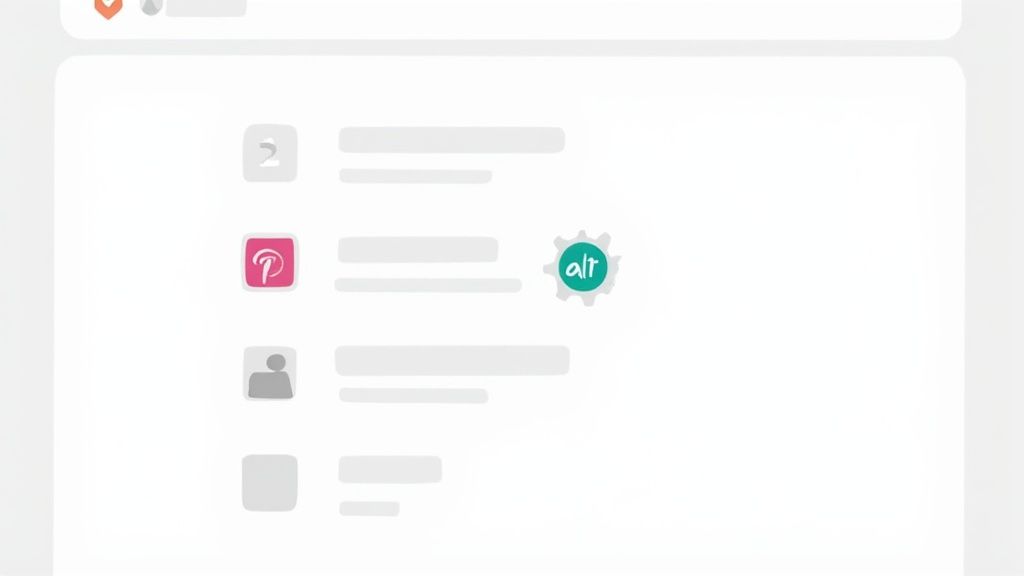
How to Verify Accessibility Compliance
Before launch, you must validate that your site provides an equitable experience for all users. Neglecting this step can lead to legal risks and significant reputational damage.
Test Semantic HTML: Does the site use correct HTML5 elements like , , and ? This provides essential context for assistive technologies.
Check Color Contrast: Verify that text has a contrast ratio of at least 4.5:1 against its background to ensure readability for users with low vision.
Verify Image Alt Text: Is descriptive alt text provided for all meaningful images? This is crucial for screen reader users to understand visual content.
Assess Keyboard Navigation: Can users access and interact with every single element, including links, buttons, and form fields, using only the tab, enter, and arrow keys?
Pro Tip: Automated accessibility checkers are a great starting point, but they can't catch everything. Manual testing with real assistive technologies like a screen reader (JAWS, NVDA, or VoiceOver) and performing keyboard-only navigation is essential to uncover genuine usability barriers. For a comprehensive guide, check out this ultimate website accessibility checklist for inclusivity.
6. Contact Forms and User Communication
Contact forms are the digital handshake of your website, providing a direct channel for users to ask questions, request support, or generate leads. This checklist item ensures your forms are not just present but are functional, user-friendly, and secure, facilitating seamless communication between you and your audience. A broken or confusing form is a dead end for a potential customer, while an effective one is a gateway to new business and stronger user relationships.
Effective implementation goes beyond a simple "name, email, message" box. Modern platforms like Typeform create engaging, conversational forms that feel less like a chore to fill out. Similarly, tools like Zapier can connect your form submissions to countless other applications, automating workflows like adding a new lead to your CRM or sending a notification to a Slack channel. This integration makes your communication system a powerful, efficient part of your business operations.
How to Verify Contact Forms and Communication
Before going live, you must rigorously test every aspect of your contact system. A failure here directly translates to missed leads, unanswered customer questions, and a damaged brand reputation.
Test Form Submission and Delivery: Does the form successfully send data? Check that the notification email arrives in the designated inbox promptly and without being flagged as spam.
Verify Form Validation: Ensure required fields are enforced and that helpful, clear error messages appear if a user enters incorrect data (e.g., an invalid email format). This prevents user frustration and incomplete submissions.
Check Automated Responses: Does the user receive an immediate, automated confirmation email after submitting the form? This small step reassures them their message was received and is being handled.
Assess Spam Protection: Implement a tool like Google reCAPTCHA v3 to block bots without adding friction for real users. Test that it is functioning correctly and not blocking legitimate submissions.
Pro Tip: Keep your forms as short as possible, ideally 3-5 fields. Every additional field you ask a user to complete increases the chance they will abandon the form. For a comprehensive website checklist, ensuring this communication channel is flawless is non-negotiable. If you need more information, consider using progressive profiling to gather it over time.
7. Broken Links and 404 Error Handling
Broken links and poor 404 error handling create digital dead ends that frustrate users and signal neglect to search engines. Identifying and fixing broken links is a critical part of any comprehensive checklist for a website, as they degrade user experience and can negatively impact your SEO rankings. A proper 404 page, in turn, transforms a moment of frustration into a helpful, brand-aligned navigational opportunity.
This is more than just a technical chore; it's about maintaining trust. A user clicking a link expects to find relevant information, and a broken link breaks that promise. Excellent 404 pages, like GitHub's, cleverly use their brand aesthetic while providing a prominent search bar and key navigation links. Similarly, Airbnb turns its 404 page into a charming brand moment, guiding lost users back to their homepage with helpful suggestions.
How to Verify Link Integrity and 404 Handling
Before launch, you must ensure every link works as intended and that your site gracefully handles requests for non-existent pages. A single broken link on a key user journey can lead to a lost conversion.
Scan for Broken Links: Use an automated tool to crawl your entire site and identify all internal and external broken links (404 errors).
Check Redirects: Verify that all 301 redirects for permanently moved content point to the correct, final destination without going through redirect chains.
Test the 404 Page: Manually type a non-existent URL (e.g., yourdomain.com/gibberish) to confirm that your custom 404 page appears correctly.
Validate 404 Page Functionality: Ensure the 404 page includes a clear message, a link back to the homepage, primary navigation, and ideally, a search bar to help users find what they were looking for.
Pro Tip: Don't let your 404 page be an afterthought. Design it to be on-brand and helpful. Monitor Google Search Console's "Crawl errors" report regularly post-launch to catch new broken links as they appear. For content you've intentionally deleted, use a 410 (Gone) status code to tell search engines it's not coming back.
8. Analytics and Tracking Implementation
Analytics and tracking implementation involves embedding specific code on your website to measure user behavior, traffic sources, conversion rates, and other key engagement metrics. This is a critical item in any checklist for a website because without data, all your design and content decisions are based on guesswork. Proper tracking provides the data-driven insights needed to understand what's working, identify areas for improvement, and make strategic decisions to optimize performance.
Effective implementation turns your website from a static brochure into a dynamic tool for learning. For example, HubSpot integrates its powerful CRM with website analytics to provide a complete view of the customer journey, from first visit to final sale. Similarly, every Shopify store comes with built-in e-commerce analytics that track sales, top-performing products, and conversion funnels, empowering store owners to make smarter inventory and marketing choices.
How to Verify Analytics and Tracking Implementation
Before going live, you must confirm that your analytics setup is accurate and comprehensive. Flawed data is often worse than no data at all, as it can lead to misguided business strategies and wasted resources.
Confirm Tracking Code Installation: Is the Google Analytics 4 (GA4) or other analytics tool's tracking code present on every single page of your website?
Test Goal and Conversion Tracking: Have you set up specific goals, such as form submissions, newsletter sign-ups, or purchases? Perform a test conversion to ensure it is being recorded correctly in your analytics platform.
Check Event Tracking: Are key interactions like button clicks, video plays, or file downloads being tracked as events? Verify that these custom events are firing as expected.
Validate UTM Parameter Recognition: Test a URL with UTM parameters (e.g., ) to ensure your analytics tool is correctly attributing traffic to the right campaign, source, and medium.
Pro Tip: Use browser extensions like the Google Tag Assistant or a tool's real-time reporting feature to watch events and pageviews as you navigate the site. This allows you to immediately confirm that your actions are being tracked correctly without waiting for data to process and appear in standard reports. For a deeper dive, learn how to set up conversion goals in GA4.
9. Security and Malware Protection
Security and malware protection involves implementing robust measures to shield your website from hacking, data breaches, and malicious attacks. This is a non-negotiable part of any checklist for a website because a single security failure can erode user trust, cause significant financial damage, and lead to serious legal consequences. A proactive security posture is essential for protecting both your business and your users' sensitive data.
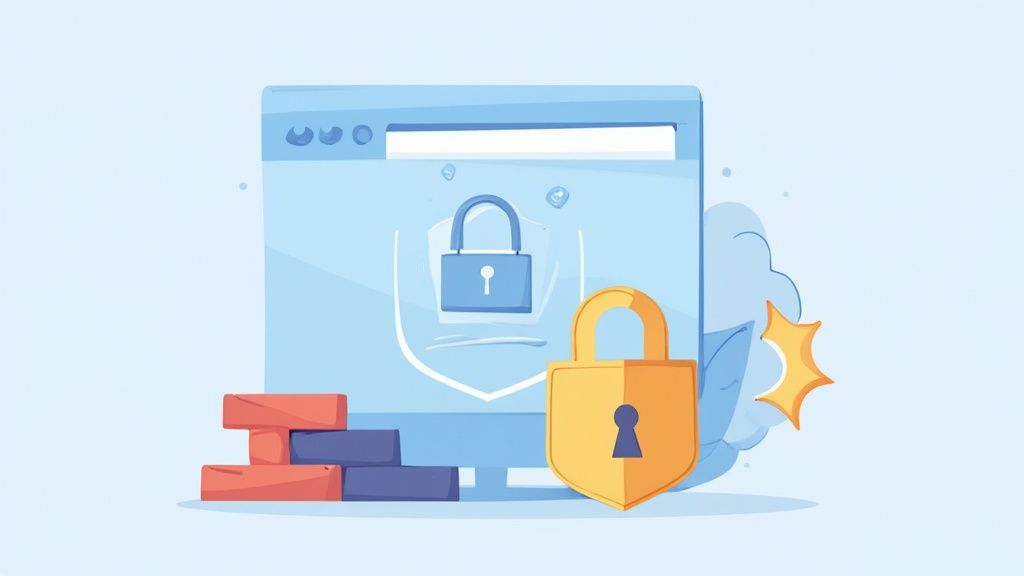
This process is about creating multiple layers of defense. For instance, services like Cloudflare act as a frontline defense by providing a Web Application Firewall (WAF) and DDoS mitigation before malicious traffic even reaches your server. For platforms like WordPress, a plugin such as Wordfence offers application-level security, scanning for malware and blocking brute-force login attempts directly within your site’s environment.
How to Verify Security and Malware Protection
Before launch, you must validate that your security measures are active and correctly configured. Overlooking this step leaves your website, your data, and your users vulnerable to attack from day one.
Confirm Software Updates: Are all components (CMS, plugins, themes, frameworks) running their latest secure versions? Outdated software is the most common entry point for attackers.
Test Access Controls: Verify that user roles have the minimum necessary permissions. Can a low-level user access administrative functions? Ensure strong, unique passwords and two-factor authentication (2FA) are enforced for all admin accounts.
Check for Secure Headers: Use an online tool to scan for security headers like Content Security Policy (CSP) and HSTS. These headers instruct browsers on how to handle your site’s content securely.
Validate Backup and Recovery: Perform a test run of your backup system. Can you successfully restore the website from a recent backup in a timely manner? Regular, automated backups are your ultimate safety net.
Pro Tip: Security is not a one-time setup; it's an ongoing process. Use security scanning services like Sucuri to continuously monitor your site for malware, blacklisting, and vulnerabilities. Set up automated alerts to be notified immediately of any suspicious activity or file changes.
10. Content Quality and Readability
Content quality and readability ensure your website’s text is well-organized, grammatically correct, and easy for your target audience to understand. This involves clear formatting, scannable layouts, and providing genuine value. High-quality content is a critical part of any comprehensive checklist for a website, as it directly impacts SEO rankings, builds user trust, and guides visitors toward conversion. Poorly written or confusing content creates a negative impression and causes users to leave.
This principle is about both substance and presentation. Content marketing leaders like HubSpot excel by breaking down complex topics into digestible articles with clear headings, images, and actionable advice. Similarly, platforms like Medium and A List Apart have built entire communities around well-written, expertly structured content that respects the reader's time and intelligence, making complex subjects accessible without oversimplifying them.
How to Verify Content Quality and Readability
Before going live, every piece of content must be reviewed for clarity, accuracy, and engagement. Neglecting this step undermines all your design and development efforts.
Check for Clarity and Simplicity: Is the language clear and free of unnecessary jargon? Use a tool like the Flesch-Kincaid test to aim for an 8th to 9th-grade reading level to ensure broad accessibility.
Assess Scannability: Is the content broken up with short paragraphs, H2/H3 subheadings, bullet points, and bold text? Users rarely read word-for-word; they scan for key information.
Proofread for Errors: Have multiple people proofread all text to eliminate typos, grammatical mistakes, and broken links? Even small errors can damage credibility.
Verify Value and Intent: Does the content directly answer the user's question or solve their problem? Every page should have a clear purpose that aligns with user intent.
Pro Tip: Use the active voice instead of the passive voice to make your writing more direct and engaging. For example, instead of "The form was submitted by the user," write "You submitted the form." This simple shift creates a stronger connection with the reader and improves clarity.
10-Point Website Checklist Comparison
Item | Implementation Complexity (🔄) | Resources & Efficiency (⚡) | Expected Outcomes (📊) | Ideal Use Cases (💡) | Key Advantages (⭐) |
|---|---|---|---|---|---|
Mobile Responsiveness Testing | Medium 🔄 — responsive CSS, cross-device testing | Moderate ⚡ — developer time, device lab or emulators | Increased mobile engagement & conversions; lower bounce 📊 | Consumer sites with >50% mobile traffic; e‑commerce | Improved UX across devices; mobile-first SEO boost ⭐ |
Page Loading Speed Optimization | Medium–High 🔄 — front/back optimizations, caching | Variable ⚡ — CDNs, image tooling, possible infra cost | Faster loads → higher conversions and SEO uplift 📊 | High-traffic, e‑commerce, media-rich sites | Lower bounce; better conversions; reduced bandwidth costs ⭐ |
SEO Optimization | Medium 🔄 — ongoing on-page & technical work | Moderate ⚡ — SEO tools, content creators, time investment | Significant organic traffic growth over months 📊 | Long-term growth, content marketing, lead gen sites | Sustainable organic traffic; authority & cost-effective ROI ⭐ |
SSL/TLS Certificate and HTTPS Implementation | Low–Medium 🔄 — certificate install & config | Low ⚡ — certificates (free options), minor maintenance | Encrypted traffic, trust indicator, SEO benefit 📊 | Any site handling user data or payments | Data protection; SEO boost; PCI and user-trust compliance ⭐ |
Accessibility Compliance (WCAG & ADA) | Medium–High 🔄 — semantic markup, testing with assistive tech | Moderate ⚡ — training, testing tools, developer time | Broader audience reach; reduced legal risk; better UX 📊 | Public services, large audiences, compliance-driven sites | Inclusive UX; legal protection; SEO/usability improvements ⭐ |
Contact Forms and User Communication | Low–Medium 🔄 — form logic, validation, spam protection | Low ⚡ — form services/plugins, email delivery setup | Improved lead capture and faster user responses 📊 | Service businesses, lead-gen, support pages | Generates leads; improves support; direct feedback loop ⭐ |
Broken Links and 404 Error Handling | Low–Medium 🔄 — site audits, redirects, custom 404s | Low ⚡ — automated link checkers, periodic maintenance | Fewer crawl errors; preserved SEO value; better UX 📊 | Large or legacy sites, frequent content changes | Maintains SEO health; prevents lost traffic; professional UX ⭐ |
Analytics and Tracking Implementation | Medium 🔄 — tagging, events, goal setup | Moderate ⚡ — analytics tools, analyst/config time | Actionable insights; conversion & campaign measurement 📊 | Marketing-driven, e‑commerce, A/B testing sites | Data-driven decisions; ROI tracking; optimization guidance ⭐ |
Security and Malware Protection | Medium–High 🔄 — WAF, scans, patches, backups | Moderate–High ⚡ — security services, monitoring, possible costs | Reduced breaches, preserved uptime and trust 📊 | Sites with sensitive data, high-value/targeted assets | Protects data; prevents downtime; preserves SEO and trust ⭐ |
Content Quality and Readability | Medium 🔄 — editorial process, formatting, editing | Moderate ⚡ — writers, editors, time for updates | Higher engagement, time-on-page, improved SEO 📊 | Blogs, knowledge bases, marketing & product pages | Builds authority; better conversions; improved usability ⭐ |
From Checklist to Confident Launch: Your Next Steps
Navigating the intricate landscape of website development and launch can feel like orchestrating a complex symphony. Each instrument, from the thunderous percussion of security protocols to the delicate melody of user experience, must play its part perfectly. The comprehensive checklist for a website you've just reviewed is your conductor's score, designed to bring harmony to what can often be a chaotic process. It transforms a mountain of tasks into a series of manageable, verifiable steps, ensuring no critical detail is overlooked.
By methodically addressing mobile responsiveness, page speed, content quality, and accessibility, you are not merely ticking boxes. You are laying the foundation for a digital asset that is robust, user-centric, and primed for growth. This is the shift from a reactive, "fix-it-when-it-breaks" mentality to a proactive, quality-first approach that defines successful digital products.
Beyond the Launch: A Mindset of Continuous Improvement
The true power of this checklist lies not in its completion, but in the operational discipline it instills. A website is not a static brochure; it is a living, breathing entity that requires ongoing attention and optimization. Launch day is a beginning, not an end. The habits you form during the pre-launch phase will become the bedrock of your site's long-term success.
This iterative mindset involves several key principles:
User-Centricity as a Guiding Star: Every check, from form validation to 404-page design, ultimately circles back to the user's experience. A seamless, intuitive journey builds trust and encourages conversions.
Performance is a Feature: In an era of dwindling attention spans, speed is non-negotiable. Consistently monitoring and optimizing page load times ensures you capture and retain user interest.
Security and Trust are Paramount: Implementing SSL/TLS and robust security measures is not just a technical requirement; it's a promise to your users that their data and interactions are safe. This trust is hard-won and easily lost.
To maintain this momentum post-launch, it is crucial to establish a regular review cycle. As you move from checklist to a confident launch, continuously refining your website's health with resources like an ultimate 10-point website audit checklist can prevent future issues from derailing your progress and ensure your digital presence remains sharp and effective.
Streamlining Collaboration for Flawless Execution
Perhaps the greatest challenge in executing a checklist for a website is coordinating the diverse teams involved. Developers, designers, marketers, and product managers all see the project through different lenses, which can lead to miscommunication and version control nightmares. Feedback delivered in scattered emails, disjointed chat threads, or ambiguous spreadsheets creates friction and slows down the entire quality assurance process.
This is where adopting a visual, contextual feedback workflow becomes a game-changer. Imagine your QA team browsing the staging site, clicking on an element that isn't rendering correctly, and leaving a comment directly on the page. That comment automatically captures a screenshot, browser details, and operating system information, transforming a vague complaint into an actionable, trackable task for a developer.
This approach eliminates the "I can't reproduce that bug" dilemma and creates a single source of truth for all pre-launch feedback. It ensures that every item on your checklist, from the smallest UI tweak to the most critical security patch, is verified, discussed, and resolved with clarity and efficiency. By integrating such tools into your workflow, you empower your team to collaborate seamlessly, turning the final, often stressful, days before launch into a smooth and confident final sprint. Your website is a significant investment; launch it with the precision and quality it deserves.
Ready to eliminate the chaos of pre-launch feedback? Beep provides the visual feedback and bug reporting tools your team needs to action every point on your checklist directly on your website. Try Beep today and transform your QA process from fragmented to focused.

.png)
Comments